Vendor Locator fields
The Vendor Locator returns the same fields as the selected Database Locator and 12 additional fields. These fields display the following values to show the status of a set of validity checks:
- 0 - a failed validity check
- 1 - a successful validity check
The following table describes the additional fields. Use these fields for further scripting or the creation of invoice-specific validation rules.
| Field Name | Description |
|---|---|
| VendorAddressMatched | Status is "1" if the vendor address data (including street, ZIP code, and city) in the vendor database matches to the document |
| VendorNameMatched | Status is "1" if the vendor name in the vendor database matches to the document |
| VendorVATIDMatched | Status is "1" if the vendor tax ID/VAT ID in the vendor database matches to the document |
| VendorVATIDFound | Status is "1" if the selected locator for tax ID/VAT IDs finds a tax ID/VAT ID value on the document |
| VendorBankAccountMatched_1 | Status is "1" if the banking details 1 value in the vendor database matches to the document |
| VendorBankAccountFound_1 | Status is "1" if the selected locator for the banking details 1 finds a value on the document |
| VendorBankAccountMatched_2 | Status is "1" if the banking details 2 value from the vendor database matches ton the document |
| VendorBankAccountFound_2 | Status is "1" if the selected locator for the banking details 2 finds a value on the document |
| VendorBankAccountMatched_3 | Status is "1" if the banking details 3 value in the vendor database matches to the document |
| VendorBankAccountFound_3 | Status is "1" if the selected locator for the banking details 3 finds value on the document |
| VendorBankAccountMatched_4 | Status is "1" if the banking details 4 value in the vendor database matches to the document |
| VendorBankAccountFound_4 | Status is "1" if the selected locator for the banking details 4 finds a value on the document |
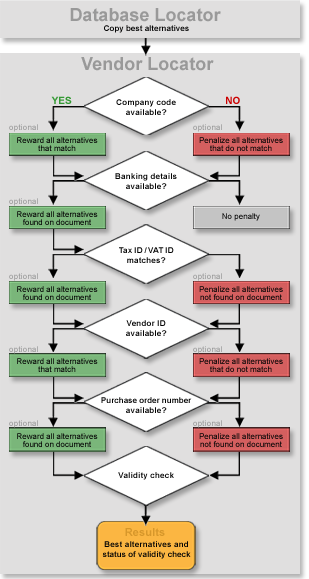
After copying alternatives from the Database Locator and eliminating non-relevant addresses using the Address Exclusion Database, the Vendor Locator can improve the results of the vendor detection step-by-step, as displayed in the preceding graphic. Depending on what data is found on the document, matched against a database or compared with knowledge base information from online learning, the confidence level of the results can increase and decrease. The workflow shows all possible steps, however, they are not interdependent. Skip steps you do not need.
In case the Database Locator selected on the General tab cannot find the correct vendor record, use the purchase order number to perform a database lookup against the Purchase Order database to identify the vendor. Select the Purchase Order database on the Purchase Order tab.