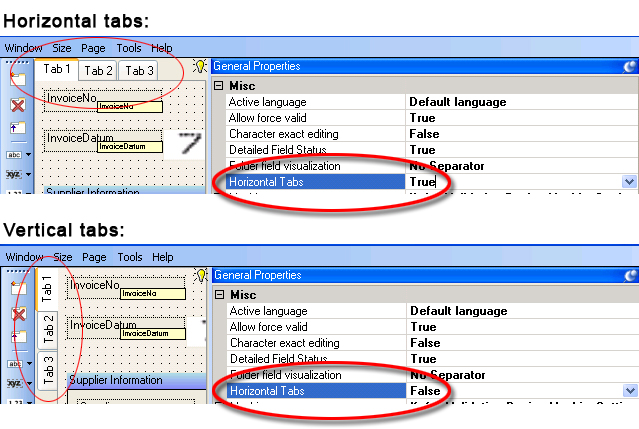Change tab alignment on a custom validation form
By default, validation form tabs are displayed horizontally along the top of the custom validation form. You can however, change the alignment so they are aligned vertically on the left-hand side of the form by following these steps:
- In the Project Tree, locate the class with the validation form to update.
-
On the
Design tab, in the
Validation Forms group, click
Customize.
If you configured the project for more than one Validation step, select Step <n> from the submenu, where <n> is the number of the step whose validation form you are customizing.
The Validation Form Layout window displays the form in a standard layout if you are defining the form for the first time, or your customized form.
- Click General Properties from the toolbar to show the General Properties pane.
- Change the Horizontal Tabs property to TRUE to show horizontal tabs across the form, or FALSE to show vertical tabs down the left-hand side of the form.