Display an invoice definition
Opened invoice definitions are displayed in the Opened invoice definitions folder. To display them and work with them there:
- Using Manager, list invoice definitions and select one of them.
- Right-click an invoice definition and select Open. The most recently used learning invoice for this invoice definition is displayed. The marked areas on the image are the identifiers and field definitions.
-
The
invoice definition that you open is shown as an icon
in the
Opened invoice
definitions folder. Click the
Invoice profiles object bar. Then click the
plus signs (+) to expand the
Opened invoice
definitions folder and the
invoice definition.
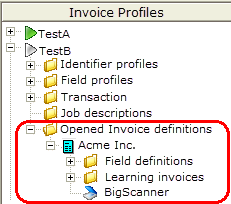
Now you can work with the invoice definition. For example, to display the:
Invoice definition settings: Right-click the invoice definition and click Settings. Field definitions Double-click a field icon in the Field definitions folder. Learning invoices: Double-click a learning invoice icon in the Learning invoices folder. Scanner settings Double-click the scanner icon.
Tips
- To make changes to an invoice definition, use Optimize.
- To list its invoices, right-click a selected definition in the Invoice definitions dialog and select Invoices.
- You can only open one
invoice definition at a time. However, if you have
multiple
invoice definitions to look at, you can do this:
- Select multiple invoice definitions in the Invoice definitions dialog.
- Right-click them and select Open. The first selected invoice definition is opened and displayed. It is also listed in the Opened invoice definitions folder.
- Move among the listed invoice definitions, opening each one in turn, using buttons on the toolbar. There are buttons for First, Next, Previous and Last:
![]()
Each time you click one, a different invoice definition is opened and displayed. It is also listed in the Opened invoice definitions folder.
