Use custom fields to identify suppliers using generic invoice information
Use two custom fields to help identify suppliers by extracting information that may not be covered by the default fields found in the supplier registry in connection with master data. Examples of this information can be whatever is appropriate on the invoice like freight numbers, license-plate numbers, and so on, as long as it is unique to the supplier.
- CustomSupplierField1
- CustomSupplierField2
To use these fields to identify suppliers:
- Add the field names to the [OCRSupplierIdentification] section of the Eiglobal.ini file.
- If desired, change the names of these fields displayed in the Kofax ReadSoft Invoices user interface to something else.
- Include columns in the Verify supplier details view for each of the fields that is used.
- The expected value needs to be found on invoices from the corresponding supplier, and it must be included in the master data.
Add the field names to the [OCRSupplierIdentification] section of Eiglobal.ini
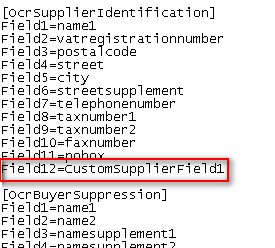
- Open Eiglobal.ini using a text editor like Notepad.
-
Add both of the field names, as they are listed above, to the
[OCRSupplierIdentification] section in this
way:

- Save the file.
If desired, change the names of these fields, displayed in the Kofax ReadSoft Invoices user interface, to something else
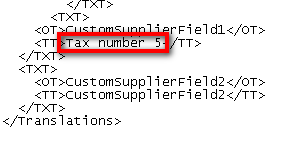
- In the /Bin folder of the Kofax ReadSoft Invoices installation, open the translation file for the language you use for the Kofax ReadSoft Invoices user interface. For English, the name of the file is rsienglish.xml.
-
Search for
CustomSupplierIdentification1 or
2 and change its
<TT></TT> string to something appropriate for
the field.

In this case, CustomSupplierField1 is displayed as Tax number 5 in the supplier table window.
- Save the file.
- If Verify is open, close and reopen it to refresh the dialog with the new text.
Include columns in the Verify supplier details view for each of the fields that is used
In Verify, open the Select columns dialog and select the names of the corresponding fields under Select the column(s) you want to display in the grid view. Note that if the name of the field was changed in the translation file, it is the new name that is displayed here.
Notes
- The internal names, CustomSupplierField1 and CustomSupplierField2, are used in connection with the field value in the output.
-
ImportantBe sure to make a backup copy of your changed Eiglobal.ini file before upgrading to a new Kofax ReadSoft Invoices patch or version since this file may be overwritten in the process. The changed Eiglobal.ini file can then be copied in again later when the installation is complete.
