Draw buyer fields on an invoice image
You can draw buyer fields on invoice images in Verify and Optimize. When you do this, the invoice definition is changed with the new position you draw, and in Verify, the field is automatically reinterpreted.
- Select the buyer field. In Verify, you do this by selecting the Buyer box in the Verifying dialog; in Optimize, select the buyer in the Data objects list in the Learning dialog.
- Click and drag a frame around the buyer name and address.
-
In Verify, the
buyer is automatically updated. In Optimize, you
must click
OK in the
Field
learning dialog to apply the change.
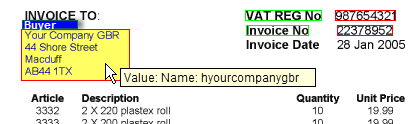
In Verify, you can position the mouse over the buyer field on the invoice image to display a tool tip, which shows the information that was used to identify the buyer
