Scanner settings: Rotation
Select the rotation of the invoice using the Rotate front and Rotate back buttons in the Scanner settings dialog.
In some situations, it can be advantageous or necessary to rotate an invoice during scanning. To do this:
- Note the direction in which the invoices will be fed into the scanner.
- Click the Rotate front and Rotate back buttons until the desired rotation is achieved.
Example
The following examples show how to set the rotation button for invoices depending on the side of the invoice that is fed into the scanner. In each example:
- The blue arrows indicate the direction the invoices are fed into the scanner.
- The green arrow indicates the direction of readable text.
Normal scan feed example
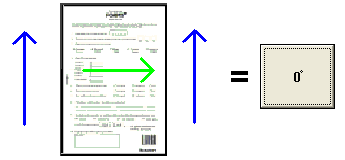
Feed bottom into scanner
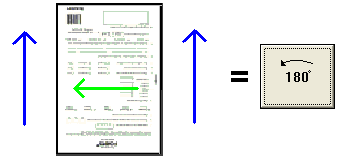
In this example, the bottom of the invoices is fed into the scanner
Click the rotation button two times.
Feed right side into scanner
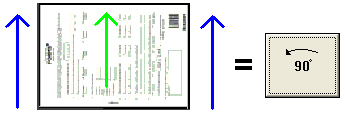
In this example, the right side of the invoices is fed into the scanner.
If your scanner can handle invoices this way, and you process a large quantity of invoices, scanning time is decreased considerably.
Click the rotation button once.
Feed left side into scanner

In this example, the left side of the invoices is fed in to the scanner.
If your scanner can handle invoices this way, and you process a large quantity of invoices, scanning time is decreased considerably.
Click the rotation button three times.
Rotating images for two-sided invoices
You can rotate the back and front of two-sided invoices individually. However, the settings must either be the same or the direct opposites (differ by 180 degrees):
 + + 
or
|

