How to license the KYOcapture application
-
In the Applications page, KYOcapture will be displayed as shown:
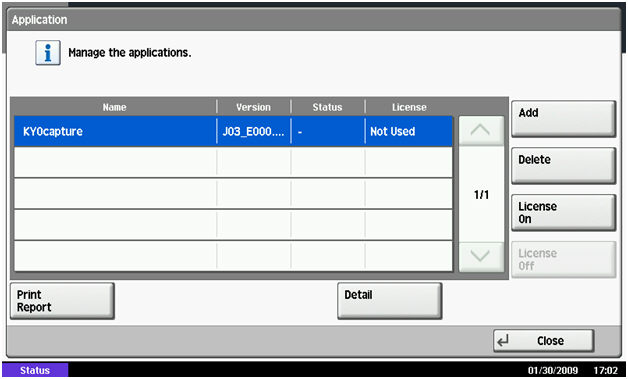
-
Select KYOcapture and press the License On button.
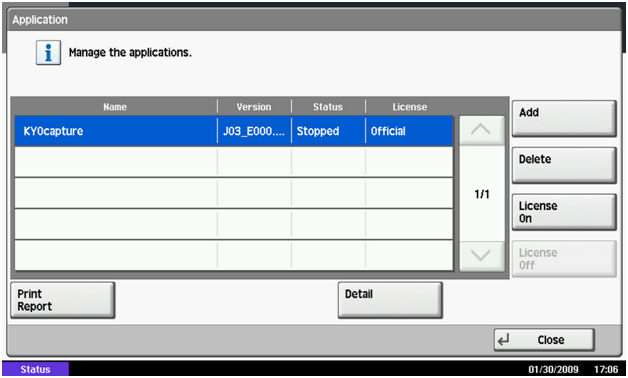
- When you are prompted to confirm licensing, press the Yes button.
- Press the Close button to exit back to the System Menu screen.
- Turn the MFP off and then back on.
- After the MFP restarts, wait a few minutes for the MFP to load applications.
-
Press the Application hardware key to view installed applications.
The KYOcapture button should appear as shown here:
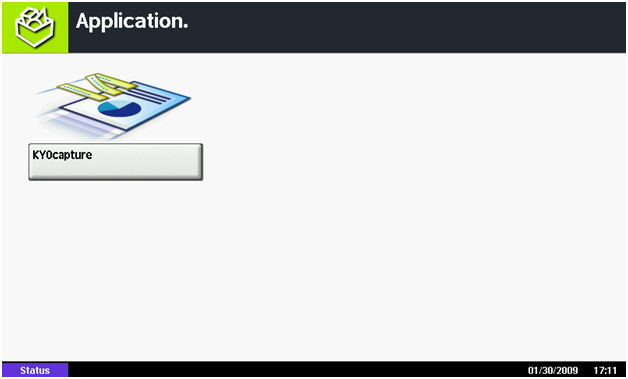
After you complete this procedure, follow the procedure Configuring the KYOcapture Application for the First Time to configure the application.
