Prepare to scan
Log in to the Samsung Smart UX at the device with your credentials. Place the document you want to scan into the Automatic Document Feeder (ADF) or, onto the glass of the scanner.
Select a Scan workflow from the available options. Scan workflows are typically set up in Equitrac System Manager or AutoStore Process Designer to simplify and automate the scan process. The following is an example Scan-To-Me screen.
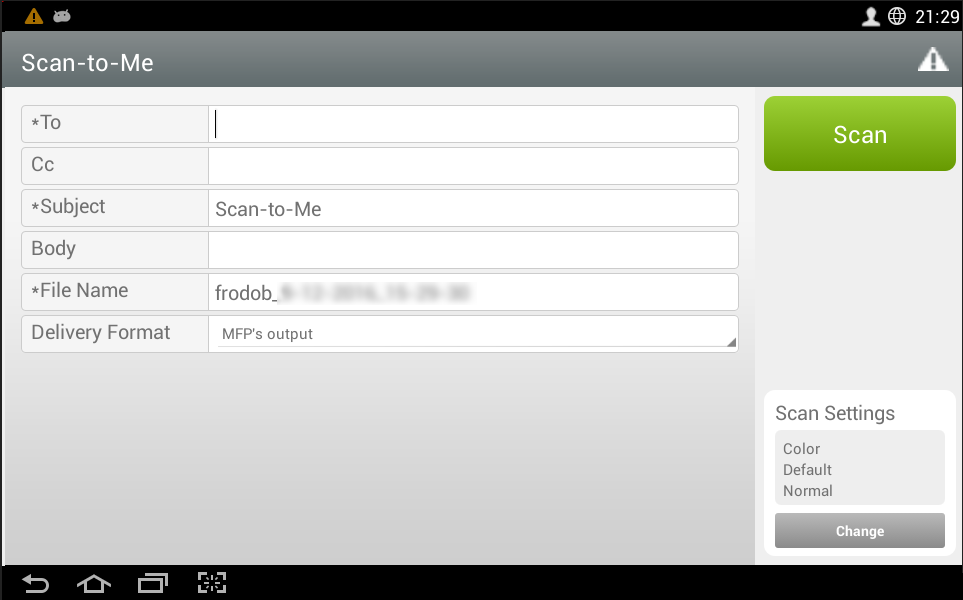
Depending upon the destination of your scan, you may be asked to provide specific meta data. These Job Details are associated with the Scan Job in question. This information determines specific attributes used in the routing and type of scan produced. Depending upon how each Scan workflow is configured on the server, some Job Details are collected automatically based upon your login information. Information that is collected automatically may be changeable. For example, your email address may be filled in automatically when sending a scan as a mail destination in the From attribute. However, if the configuration allows it, you can change this to a different address. In some cases, these attributes are configured to be static, in which case you cannot override them, and they may not appear altogether. For this reason, the changeable fields presented to you at the device may differ from Scan Task to Scan Task, and even from user to user, depending upon configuration. A list of metadata by workflow type includes:
- Equitrac Scan-To-Me or Equitrac Scan to Email
Field Description To The email address to route the completed scan. For this workflow, the To field typically auto-populated with the email address associated to the logged-in user. Cc The email address of any other recipient to whom the user wants to send the scan. Subject The subject of the email when delivered. Typically, this defaults to Scan-To-Me. Body Any text the user wants to include in the body of the email message containing the resulting scan. File Name The desired name of the scanned file. This typically auto-populates with system information. Delivery Format The desired format for the finished scan. This selection field allows a user to select whatever formats are offered through the device setup. This setting defaults to the format specified by the user on the MFP. Press the field and select the desired option. Note that this list can often be scrolled to display more options than those which fit on screen.
- Equitrac Scan To Network Folder
Field Description Network Folder The fully qualified UNC path to the network scan folder. The resulting scan is deposited into this location on the network File Name The desired name of the scanned file. This typically auto-populates with system information. Delivery Format The desired format for the finished scan. Typically, scans are delivered in PDF format, but this selection field allows a user to select whatever formats are offered through the device setup. Press the field and select the desired option. Note that this list can often be scrolled to display more options than those which fit on screen. The default is the format configured in the MFP settings.
Fields with an asterisk (*) next to them are required. Static fields will allow you to view but not change their contents. These fields appear for your information only.
If you want to change the Scan settings, such as paper size, dpi, or brightness, press the Change button. This opens a new dialog box. The options for Scan Settings are governed by the abilities of the MFP hosting the solution. Depending upon licensing and your configuration, full scan integration with AutoStore is supported. Make the changes you want, then save and you will be returned to the scan workflow.
