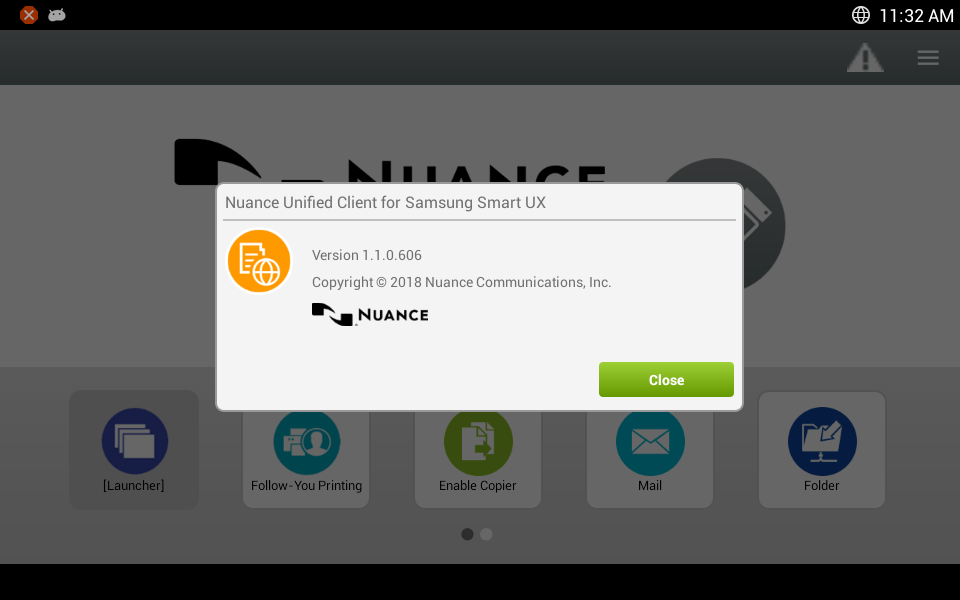Elements of Unified Client for Samsung Smart UX User Interface
You can perform various functions at any time in the user workflow, depending upon settings. The Unified Client for Samsung Smart UX user interface is touch-based. Use your finger or a pointing device such as a stylus to make common touchscreen type gestures, type on the soft keyboard, scroll lists of options, and perform certain system commands. Users can swipe the screen to reveal more options, as indicated by the carousel dots. The user interface for the Samsung Smart UX is presented in three areas:
Typical Kofax Launcher Screen, indicating the three areas
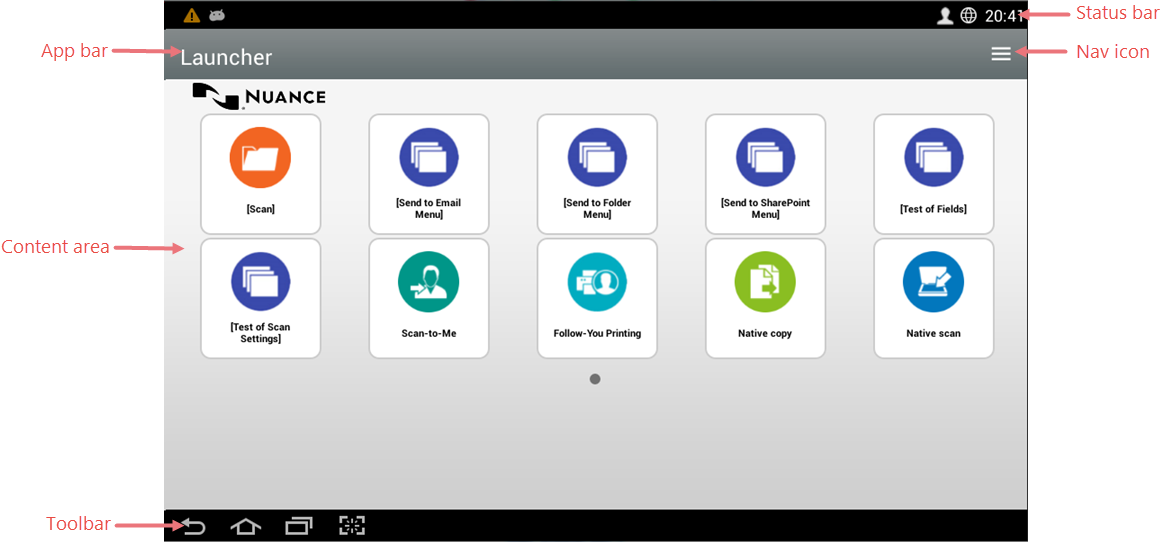
- Status bar
- This area is controlled by the device.
- You can click the
 button to display recent system notifications.
button to display recent system notifications. - You can click the
 button to display the currently logged in user name.
button to display the currently logged in user name.
- You can click the
- App bar
- This area is controlled by the device, and is used primarily to access commands. The
following options are possible:
- Name of currently workflow or screen.
- The menu icon
 which displays a
menu of options relevant to the current application.
which displays a
menu of options relevant to the current application. - Additional information, such as the current account balance.
- Content area
- This area is controlled by the Samsung Smart UX,
and is the main interface. Most user selection and workflow activity is handled through
interaction with this area of the UI. Depending upon the currently active screen, the
following options are possible:
- Information Bar. Indicates the current workflow or screen, as well as additional information such as the current account balance.
- Kofax Navigation Button. When present, displays a list of options relevant to the current workflow.
- All available workflows. These are determined by the administrator at time of setup, and by the privileges of the user currently logged in. Workflows that act as gateways to additional workflow groups are enclosed in square braces. for example, [Scan] opens a menu with additional options.
- Android toolbar
- This area is controlled by the underlying operating system, and is used
primarily for navigation. Depending upon the currently active screen, the following
options are possible:
- Back Arrow. Returns the user either to the previous screen, the Kofax Launcher, or the Samsung Smart UX Home screen, depending upon the system screen displayed.
- Down Arrow. When the soft keyboard is displayed on the screen, this arrow dismisses it.
- Android home page. Returns the user to the Android Home screen of the MFP.
- Running applications button.
The following options are available by selecting the menu icon ![]() at the top right of the screen:
at the top right of the screen:
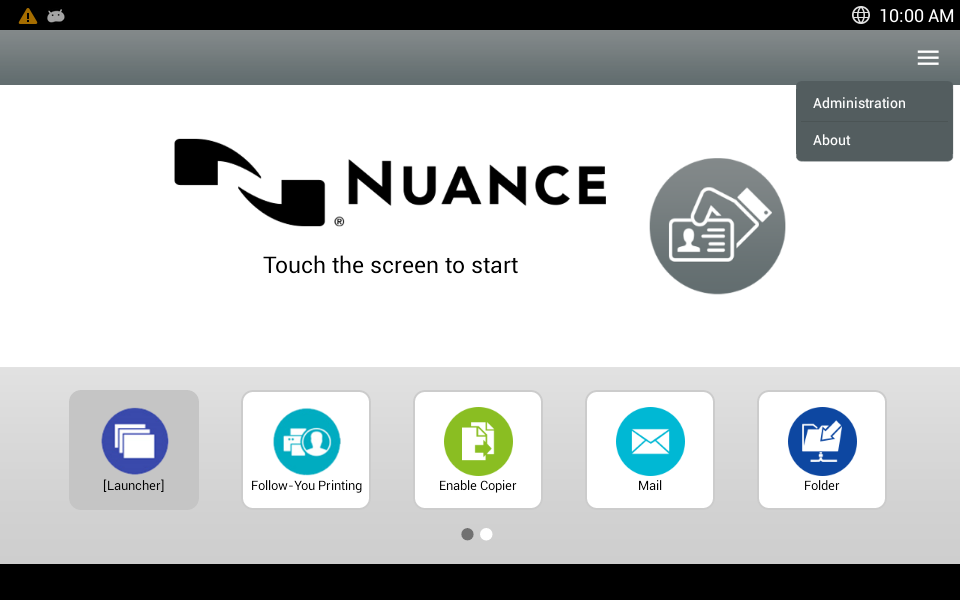
- Administration menu item: Takes users to the Samsung Smart UX
home screen to access applications other than the Kofax client.This process silently logs in as a local user on the device which is not an Equitrac user. To get back to the Kofax Welcome Screen, the user must log out of the device by swiping down in the top right hand corner of the screen and pressing the user icon. If the user does not log out of the device and tries to start the Kofax client, the following error message occurs: “Unable to start workflow. User not logged in”.
- About menu item: Displays the current version of Samsung Smart UX.