How to configure LDAP and user authentication at a device
This task explains how to configure LDAP and user authentication at the device.
- Verify that external authentication is turned off as described in Select functions for access control.
-
Verify that Enhanced External Charge Unit Management
functions are not selected.
For information about configuring these functions, see Select functions for access control.
-
Configure the LDAP server required for authentication:
- On the MFP console, press the User Tools hard key or soft key on the Ricoh MFP console.
- Press .
-
Page down and press Program / Change / Delete LDAP
Server.
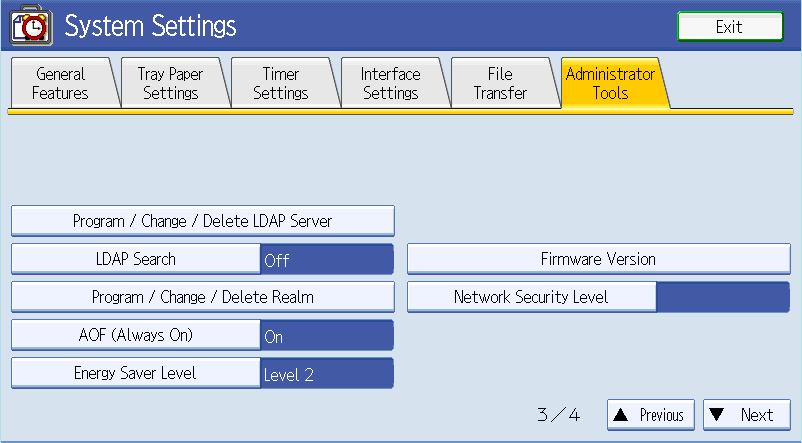
- Press and press the LDAP server that you want to configure.
-
Configure LDAP server settings.
Contact your system administrator for the server settings for your environment.
- Press OK to return to Administrator Tools.
-
Set user authentication to the LDAP server:
- Press Administrator Tools.
-
Page down and press Administrator Authentication
Management.
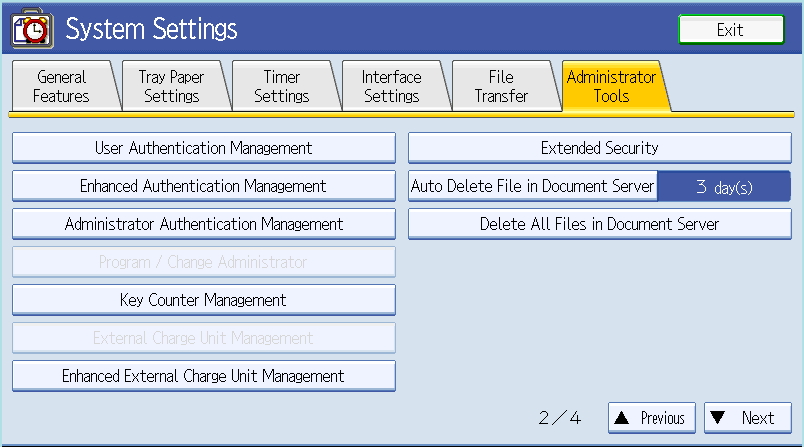
- Press Administrator Authentication Management, press On next to Admin. Authentication, and press OK.
- On the Administrator tab, press .
- Next to LDAP Servers, select the LDAP server that you configured and press Next.
- For Copier, press .
- Next to Other Functions, turn off Document Server, Facsimile, and Scanner, and press OK.
-
On the Administrator Tools tab, press .
This setting affects the device logon screen but not the operation of Output Manager.
- Restart the device.
