Add calculated fields to a report
This procedure demonstrates how to add a calculated field to a report.
The main purpose of calculated fields is to perform calculations over different data fields. To learn how to easily perform calculations within a single data field, refer to Adding totals to a report.
-
To create a calculated field, in the Field List,
right-click any item, and click Add Calculated
Field.
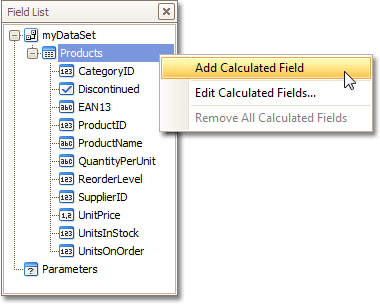
-
In the Field List, select the created field to show its
properties in the Property Grid.
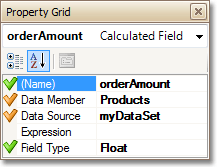
- Change the Field Type property setting to an appropriate value.
-
To create an expression for the calculated field, first click the browse button
(...) in the Expression
section to open the Expression Editor.
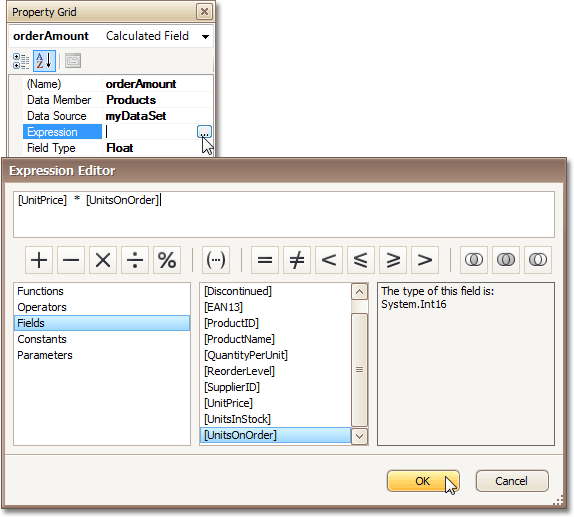
You can also open this dialog by right-clicking a calculated field within the Field List and clicking Edit Expression on the shortcut menu.
-
You can now perform any of the following operations:
- Click Fields to see the field list.
- Double-click field names to add them to the expression string.
- Use the toolbar to add operators between field names.
- Click OK to save the expression and close the dialog box.
-
Drag the calculated field from the Field List onto a
control or a table cell.

- Switch to the Preview tab to view the with a calculated field.
