Create or modify watermarks for a report
This procedure describes how to add a text watermark to a report, to turn a picture into the background for a report, or to modify an existing watermark.
Watermarks are visible only in the Preview and HTML View modes.
- To select the report, click anywhere over the blank surface surrounding its bands area.
- Then, in the Property Grid, click Watermark ellipsis button. The Watermark dialog will appear.
-
In the Text Watermark tab of this dialog box, define required
properties, such as Text, Direction, Color, Font, Transparency, and Page
Range.
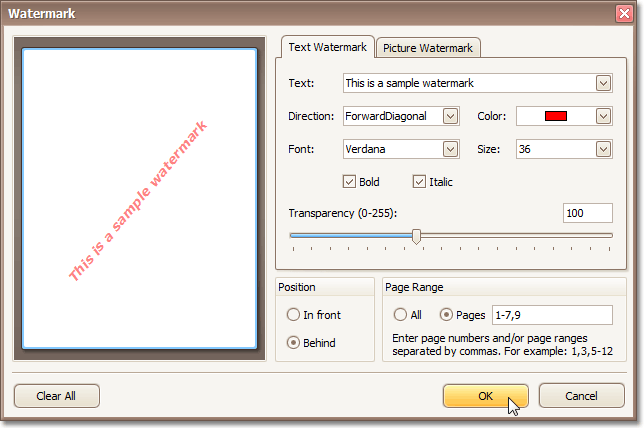
-
Switch to the Picture Watermark tab, to load an image to
be used as a watermark, and define its properties, such as Size mode, Alignment
(vertical and horizontal), Tiling, Transparency, and Page Range.
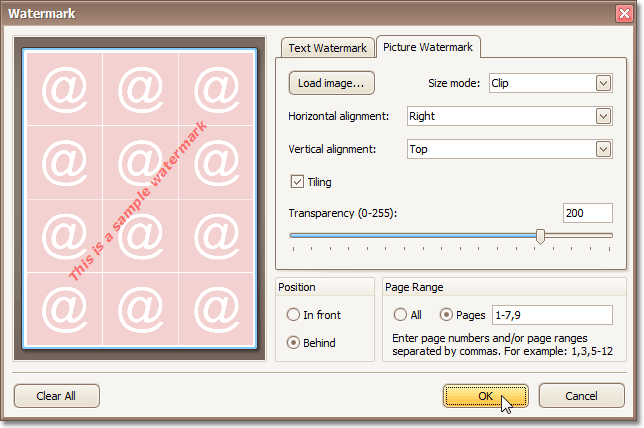
As you can see here, it is possible to simultaneously use both textual and image watermarks.
-
You can define all the watermark options in the Property
Grid without using the dialog.
To do this, expand the Watermark property in the Property Grid and set the required properties directly.
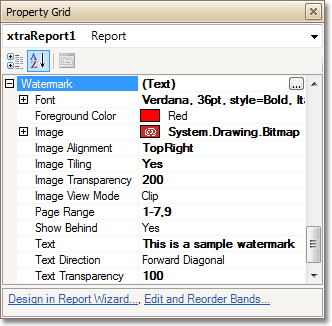
- After you configure the watermark, switch to the Preview tab to view the result.
