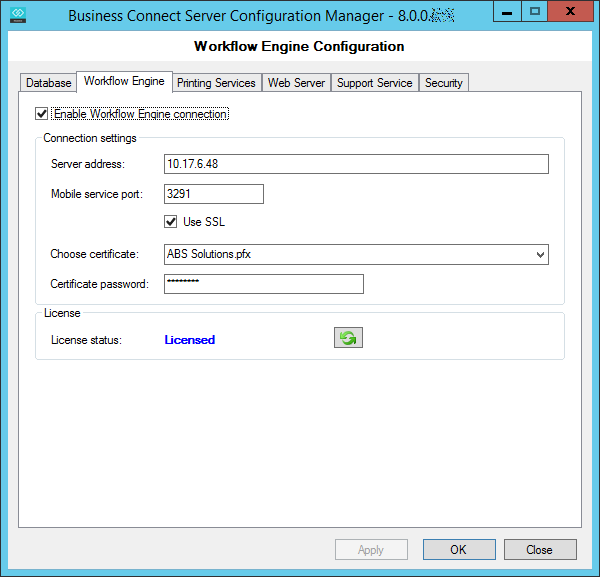Configure SSL for Web Capture in AutoStore
-
On the AutoStore server, open the AutoStore Workflow Process
Designer, and double-click the Web Capture
icon, and then click the Mobile Server tab.
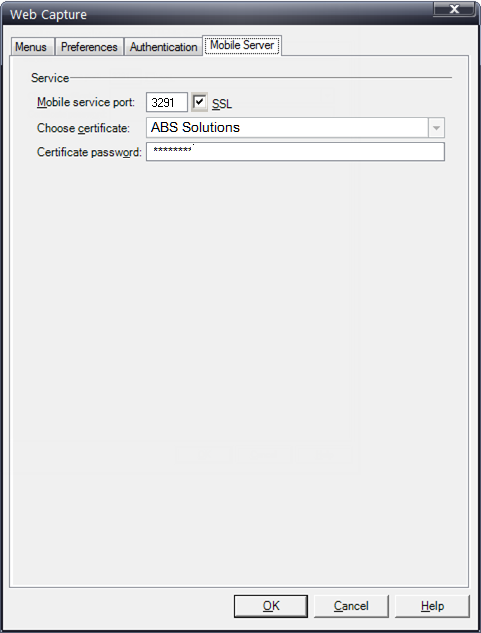
- Select the SSL checkbox.
- Select the previously created certificate from the Choose certificate list.
- Enter the Certificate password.
- Click OK, and then restart the AutoStore Service.
- The certificate file on the AutoStore server needs to be added to the Mobile Server machine using the Microsoft Management Console. (See Add the Certificate to the AutoStore Server for details).
-
On the Business Connect Server, open Business Connect Server
Configuration Manager, and click the Workflow
Engine tab to verify that the connection to AutoStore has been
successfully established.