How to configure LDAP and user authentication
This task explains how to configure LDAP and user authentication on a workstation using the Ricoh Web Image Monitor application.
- Log on to the Web Image Monitor.
- Browse to the Configuration page.
-
Click LDAP Server under Device
Settings.
Internal authentication requires LDAP authentication.
-
Select the LDAP server and click Change.
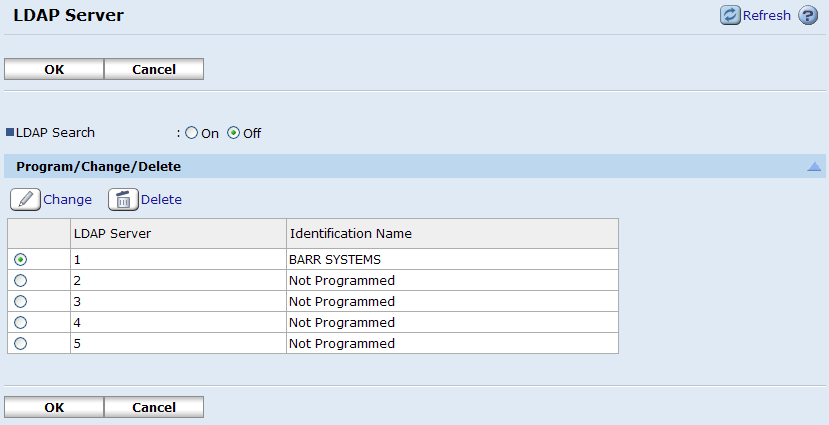
-
Configure LDAP server settings.
Contact your system administrator for the server settings for your environment.
- Click OK and then click OK to return to the Configuration page.
- Click Administrator Authentication Management under Device Settings.
-
For User Administrator Authentication, select
On.
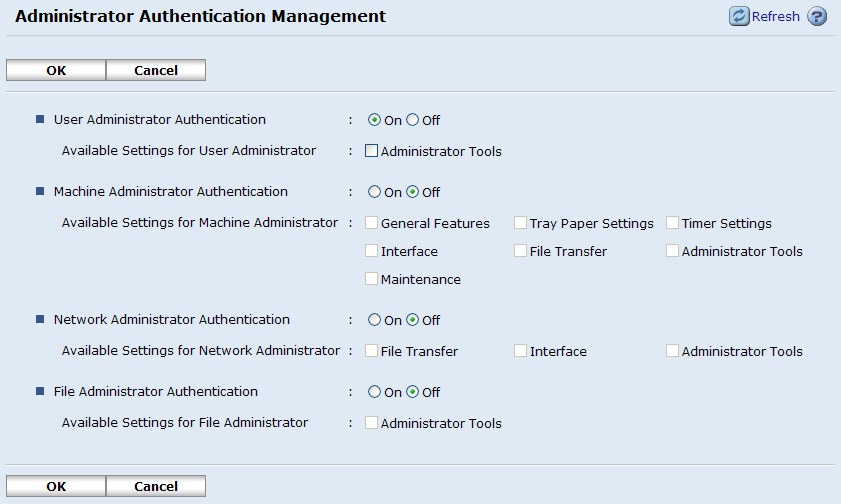
- Click OK to return to the Configuration page.
-
Click User Authentication Management under Device Settings.
- For User Authentication Management, select LDAP Authentication from the drop-down list box.
- For LDAP authentication, select the LDAP server you configured.
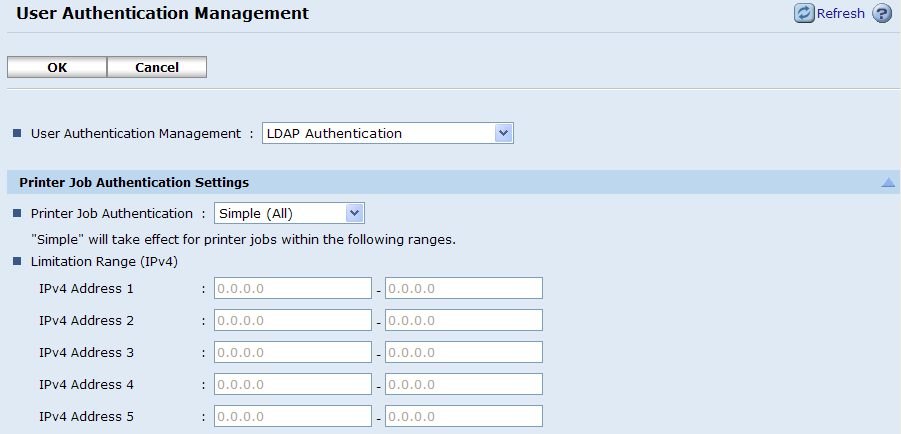
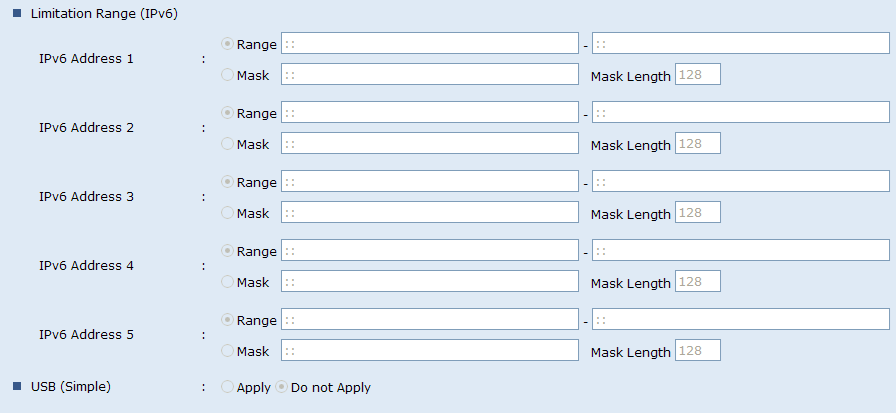
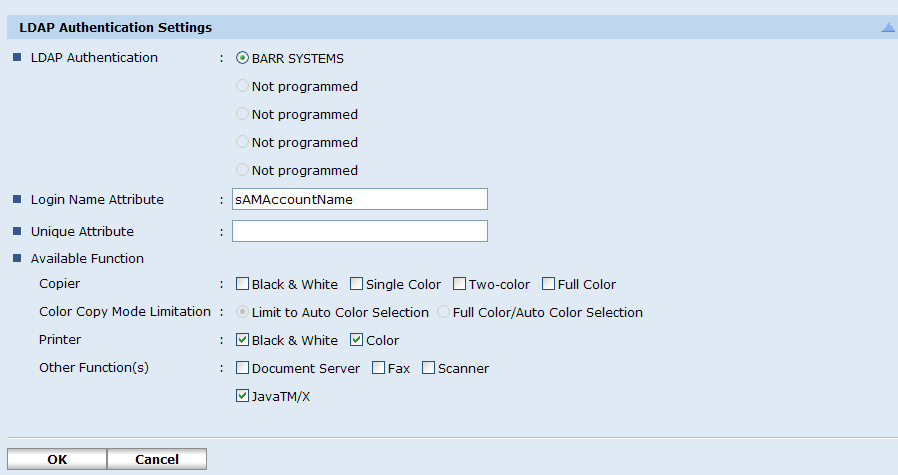
- Click OK to return to the Configuration page.
- Restart the device.
