Change or apply data sorting to a report
Use this procedure to sort a report's data.
In this example, we use a report containing a Label control bound to a CategoryID data field. This field will be used as a sorting criteria.
For more information, see Report controls.
- Click the Detail band's Smart tag, and in the menu, click the Sort Fields browse button (...).
-
In the dialog, click Add, to add a new entry.
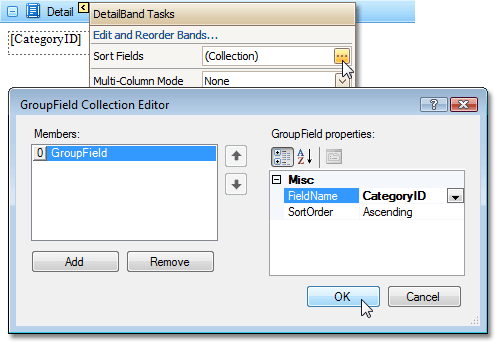
-
Set the FieldName property to a data field
against which you want to sort your data. You can also define a sorting
order (ascending or descending).
You can sort data against multiple data fields. For this purpose, add more entries and specify their data field and sort order settings.
- Click OK to save your changes and close the dialog box.
