Selecting user display style
Unified Client can show the logged-on user on the panel, this name can be either the full name or the user ID, configurable at the device.
All Unified Client screens display the user's full name, following the screen title, independent of the settings below.
-
At the device, go to .
The Display Logged-in User Name screen appears.
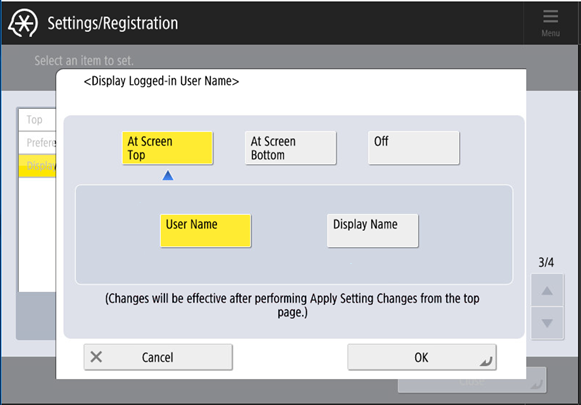
-
Select display position:
-
At Screen Top: The User ID or the user's full name is displayed near the top-right corner of the panel, depending on your selection in the step below.
-
At Screen Bottom: The User ID is displayed in the status row, at the bottom of the panel.
-
Off: No User ID or user name showed, except the user's full name, which is always displayed with the screen title.
-
-
Select what to display. This setting is available only if you selected
At Screen Top in the above step.
-
User Name: The User ID is displayed, for example: firstname_lastname.
-
Display Name: The full name of the user is displayed, for example: Firstname Lastname.
-
- Click OK.
- To save display style and options, return to the top settings page and click Apply Setting Changes.
