MFD and Printer Management
Business Connect allows you to store additional information about each MFD and printer.
To edit MFD or printer information, do the following:
- From Admin Tool, click .
-
Select the desired MFD or printer. The MFD/Printer
Information page appears.
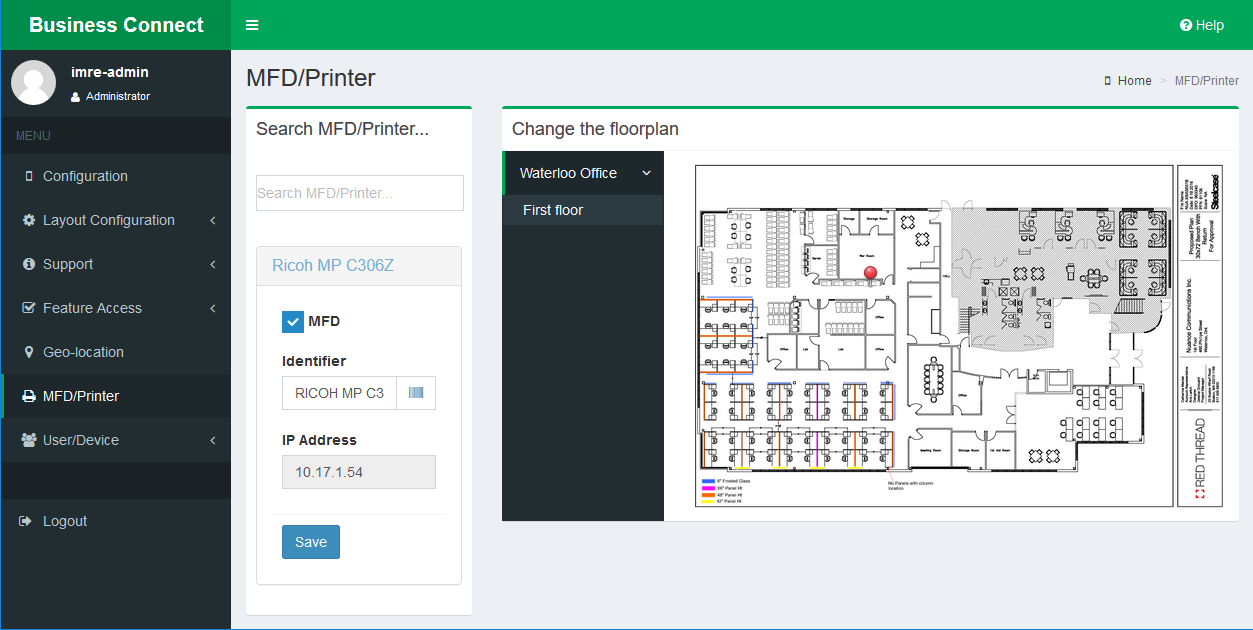
-
Configure the MFD/Printer Settings.
Attribute Description Name [Read-only] Descriptive name for the MFD or printer. MFD Specifies the device as an MFD or Printer. Identifier QR code of the MFD or printer. This is specified from the Admin Tool feature of Business Connect Client. IP Address [Read-only] IP address of the MFD or printer. Location Building where the MFD or printer is located. Locations are specified on the Location Information page. Floorplan Floorplan for the floor on which the MFD or printer is located. Floorplans are added on the Floorplan Management page. -
To change floorplan information:
- Under Change the floorplan, select the building where the MFD or printer is located. A list of available floorplans for the building appears, with the current floorplan highlighted.
- To change floorplans, select the floorplan on which the MFD or printer is located.
- Click the desired location on the floorplan image. A marker appears on the floorplan image where you clicked.
- Click Save.
