Enforcing Color Quotas
Unified Client for Samsung Smart UX can enforce limits on the number of color prints and copies that any user can make, based on their user account quota limits. If configured to do so, the software can disable the MFP when a user exceeds their color limit. For a more detailed discussion about Color Quotas, see the Equitrac Office or Equitrac Express Administration Guide.
To enable the software to enforce color print and copy quota limits, do the following:
- Open System Manager and navigate to .
-
In the Color quota dialog box, select the Enable color quota check box.
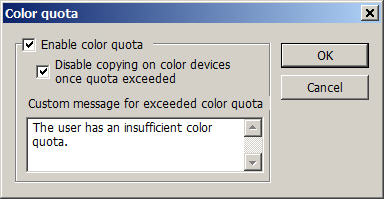
-
Select the Disable copying on color devices once quota exceeded
check box. This disallows black and white copying, and stops color copies if users
exceed their color quota limits.
Copy color quotas are not yet supported.
- Enter a Custom message to display to the user when they have exceeded their color quota.
- Click OK to save any changes.
