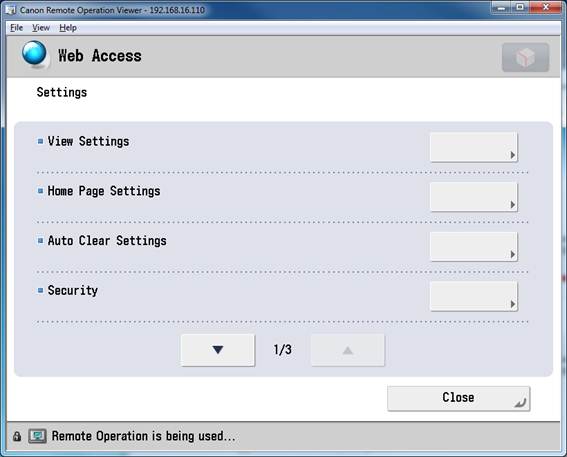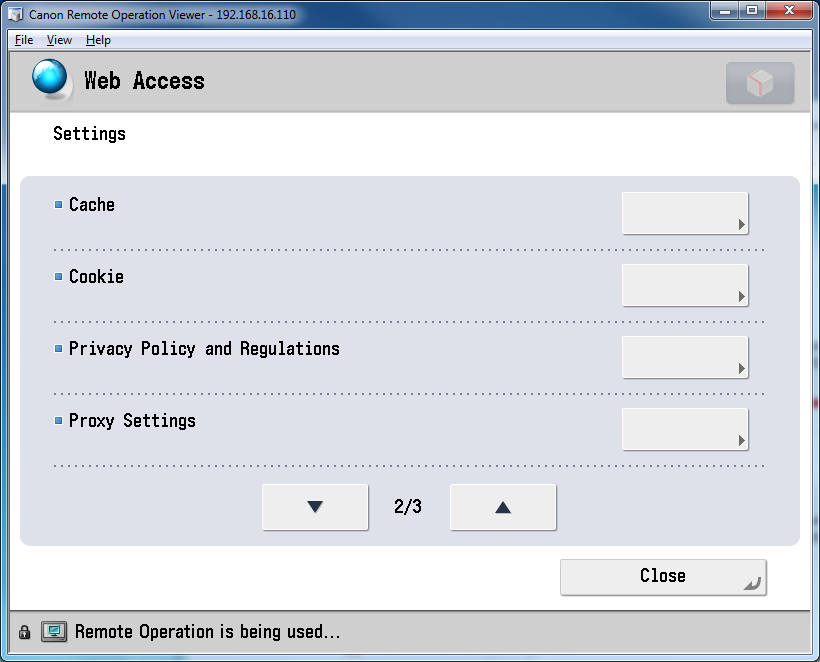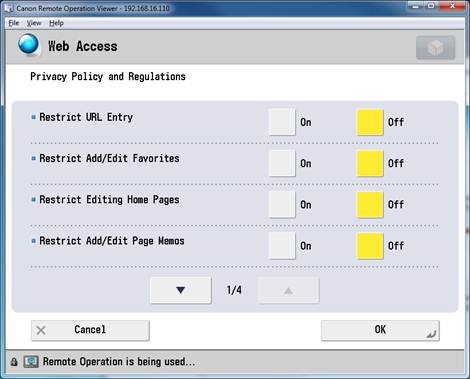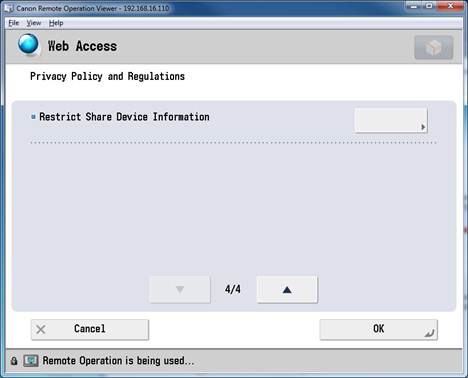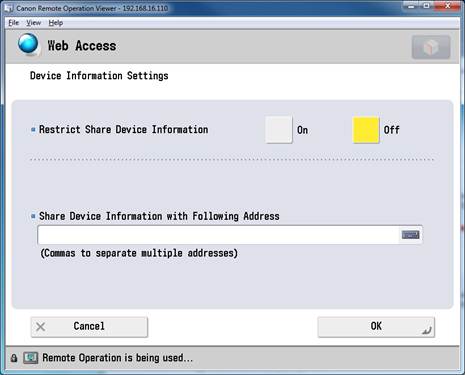Setting up the device
- On the Canon device, click Web Access.
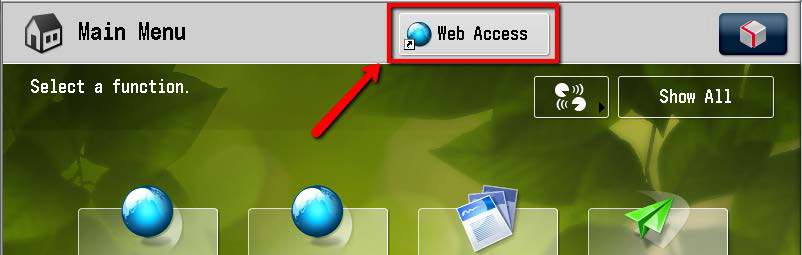
- Click the favorite button.
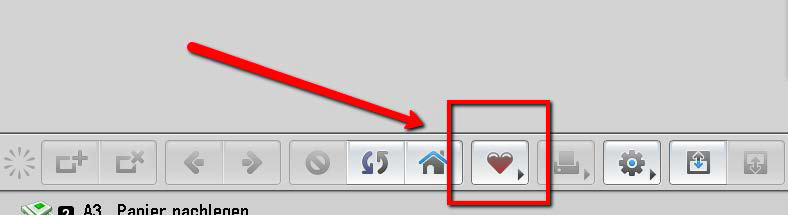
- Click Add Favorites.
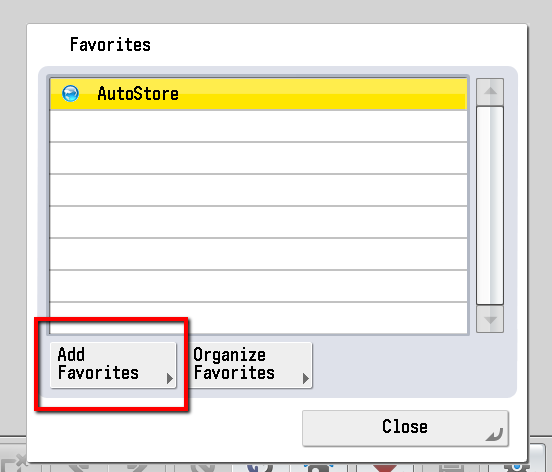
- Specify the URL in the format http://<autostore-server-IP>:3242/ascanonweb/.
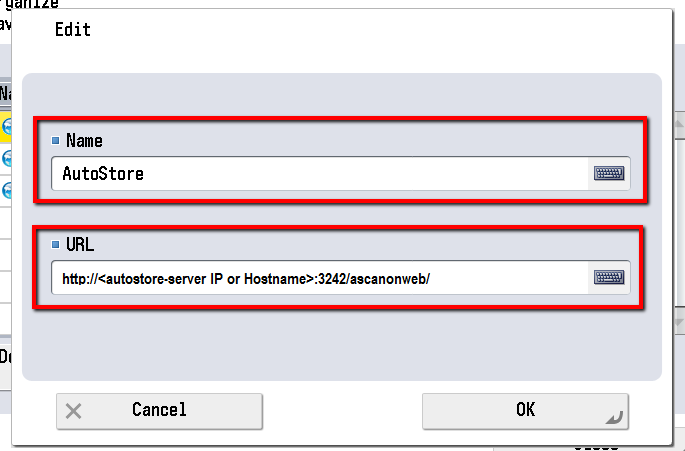
- Click OK.
The bookmark now allows you to open the AutoStore integration for Canon.
How to configure the display on the device
- Log in as an administrator.
-
Start web access and go to the settings.
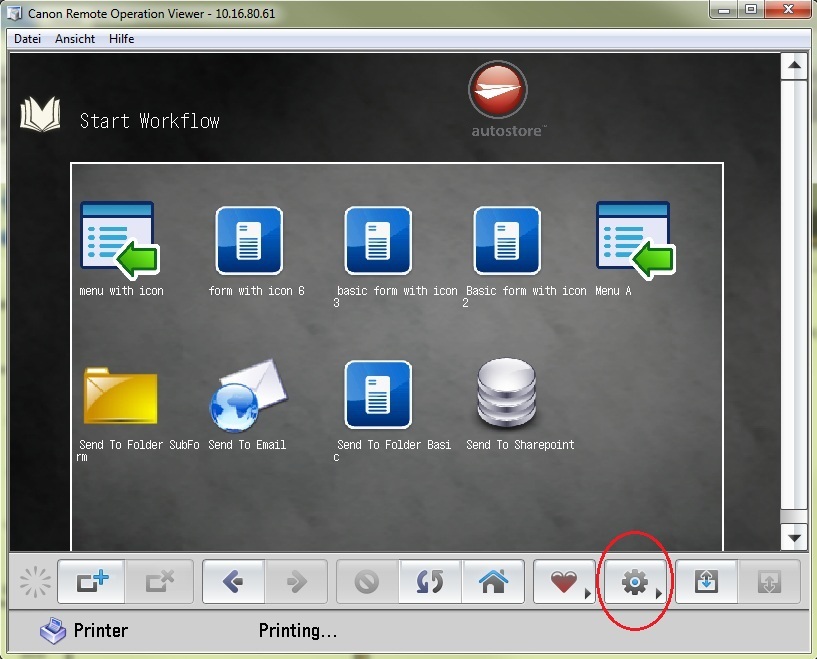
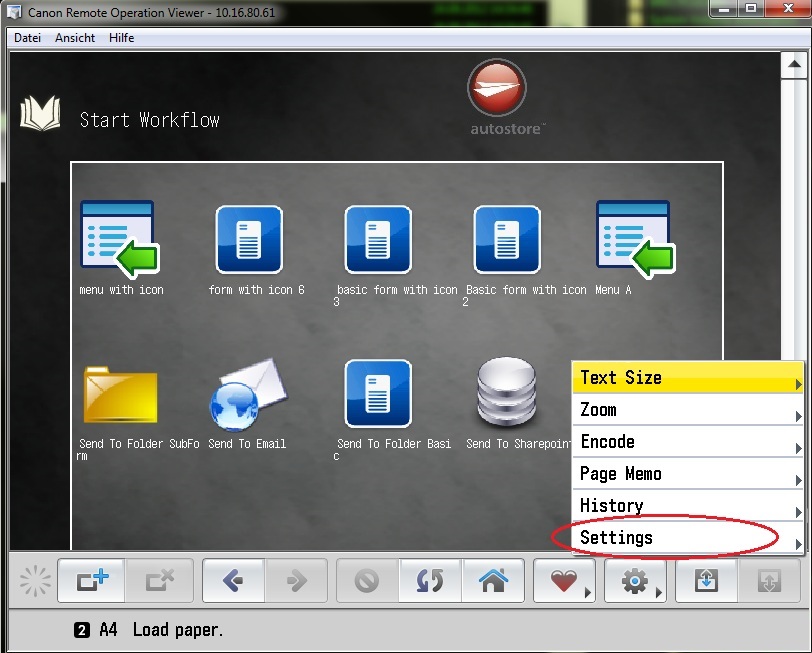
-
Press Privacy Policy and Regulations.
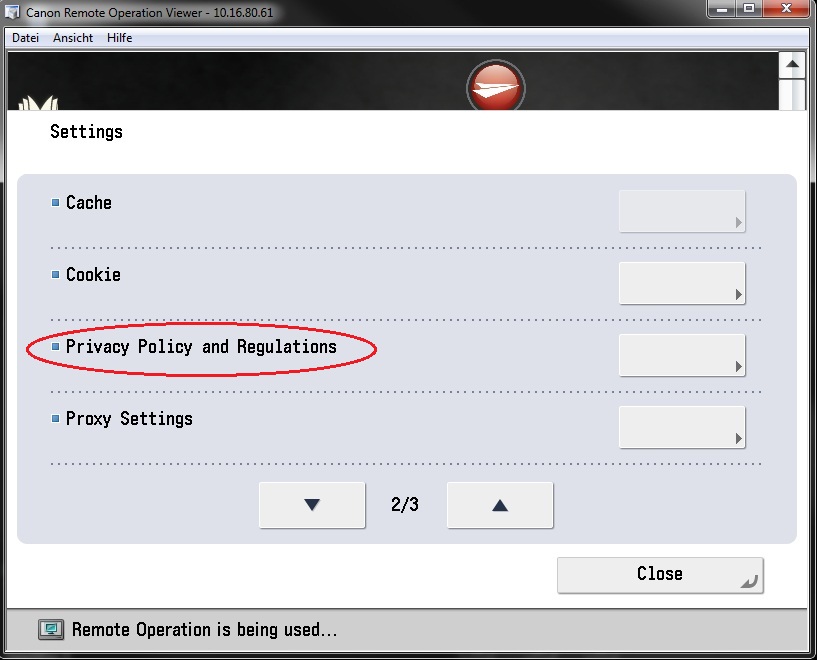
-
Configure the settings as shown in the following figure.
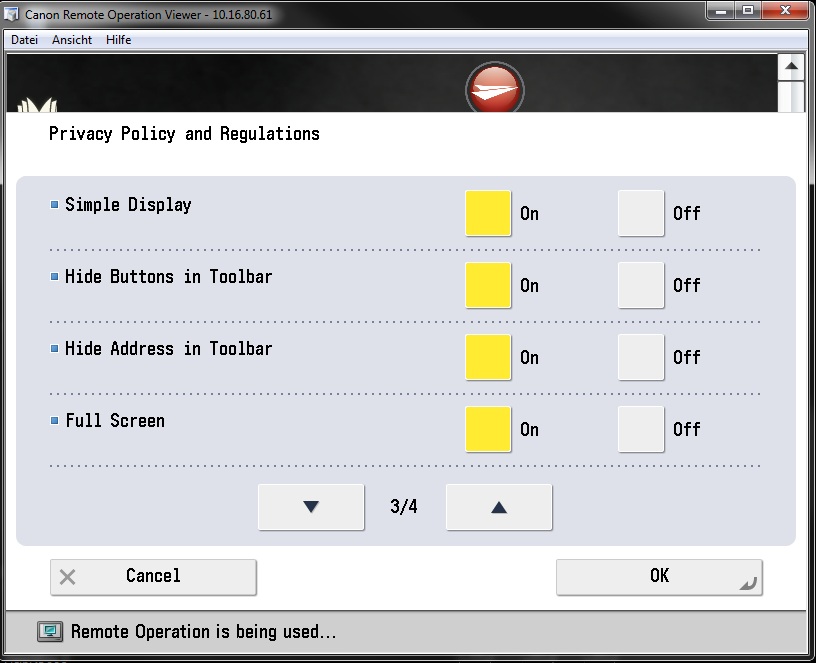
-
Go to View Settings and set Use JavaScript to
On.
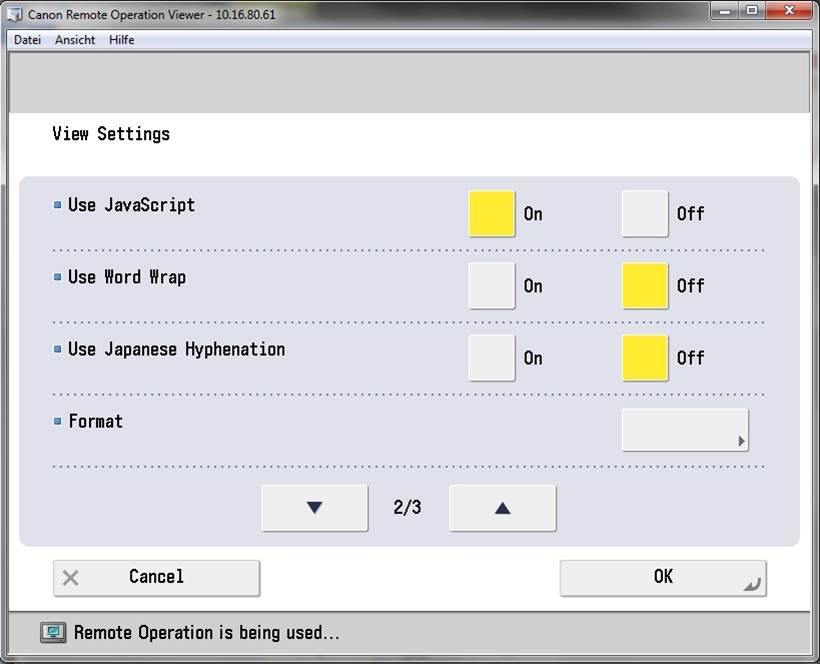
-
Configure CSS settings as shown in the following figures.
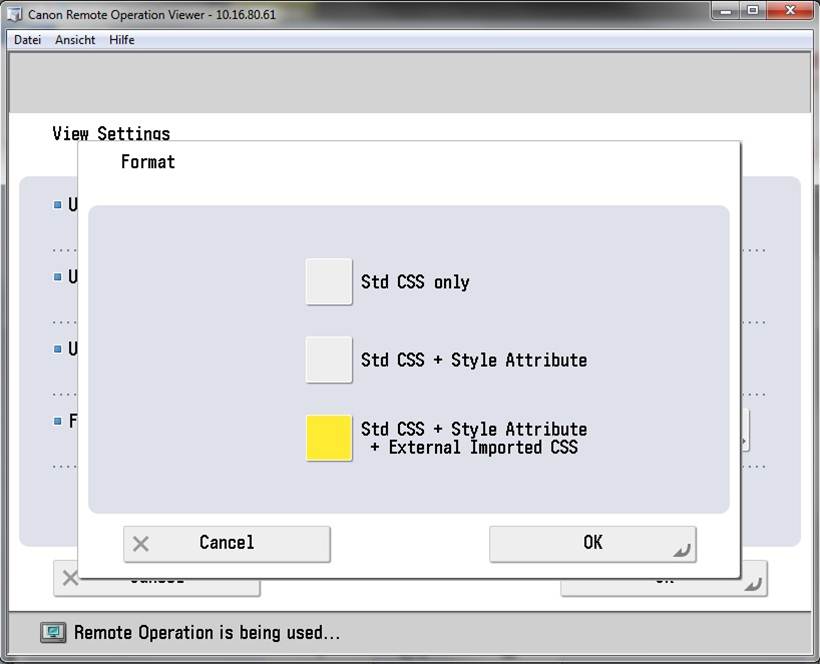
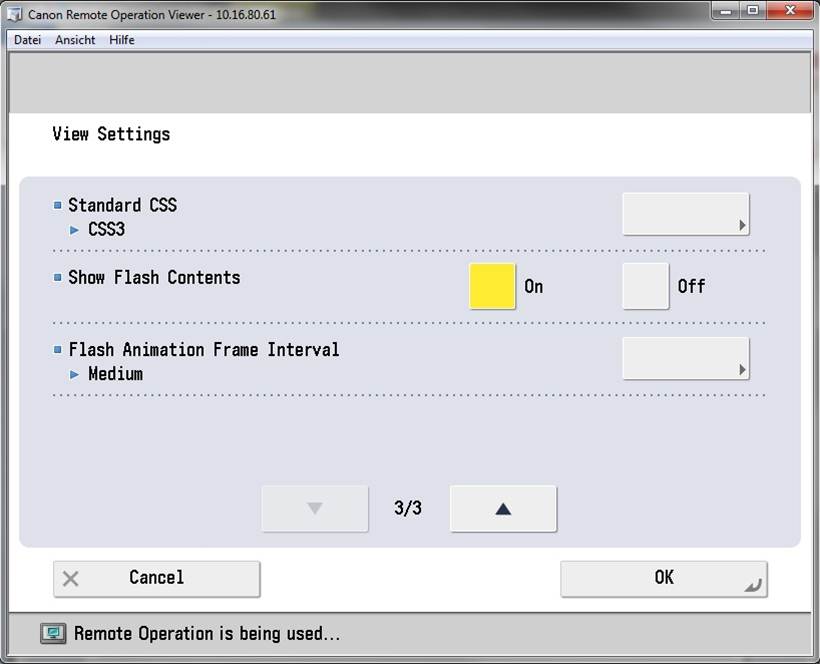
- Click OK and log off.
-
Log on as an end user.
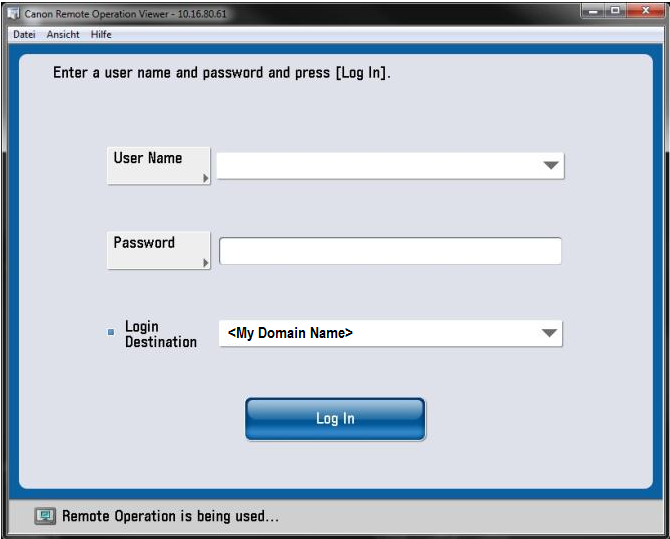 The toolbar and address bar are hidden. The configuration toolbar is visible only to administrators.
The toolbar and address bar are hidden. The configuration toolbar is visible only to administrators.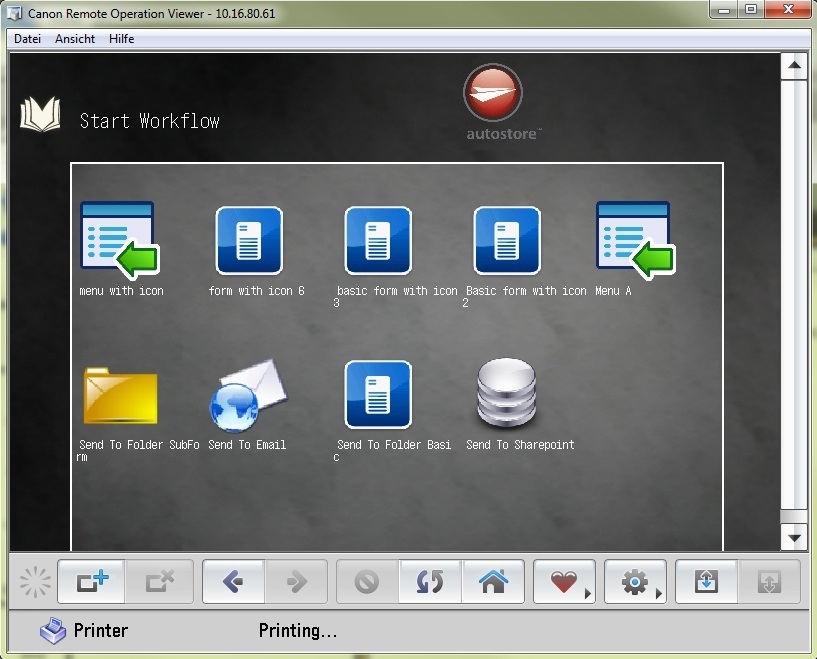
How to set the Share Device Information property
If Single Sign On is on, the application needs a user name and user domain to
execute the scan task. Configure the device to share that information.
-
Configure Gen2 Series through Device Settings as shown in the following
figures:

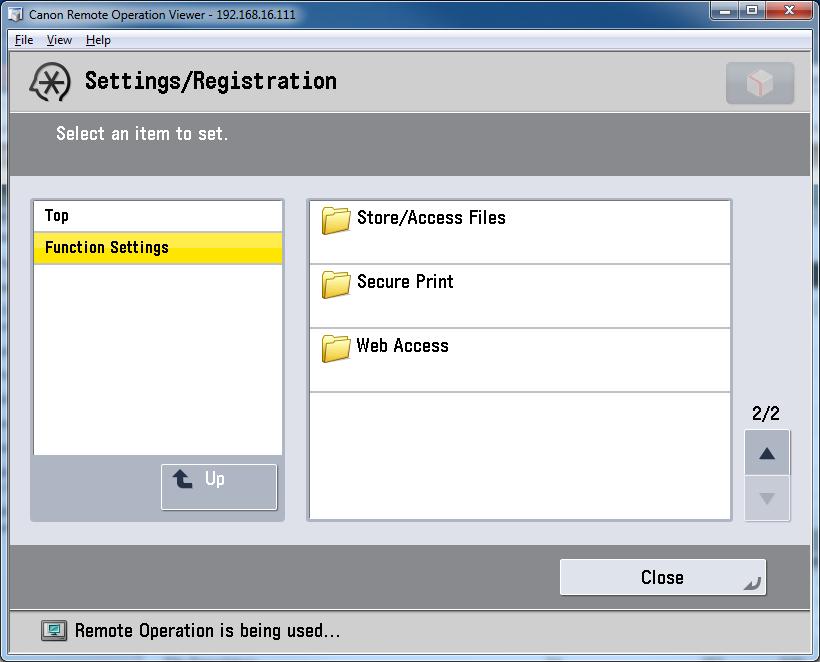
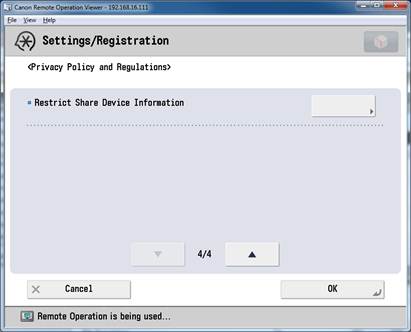
- Set Restrict Share Device Information to Off.
-
Configure other series through the Web Access settings as shown in the following
figures: