How to configure copy quotas
This procedure describes how to configure the copy quota for a user.
-
Start the Output Manager Console and connect to the server.
To start the console, click .
- Click the Administration application button.
- In the Administration options, click Manage Users.
-
In the Administration - Manage Users pane, click the Balances tab.
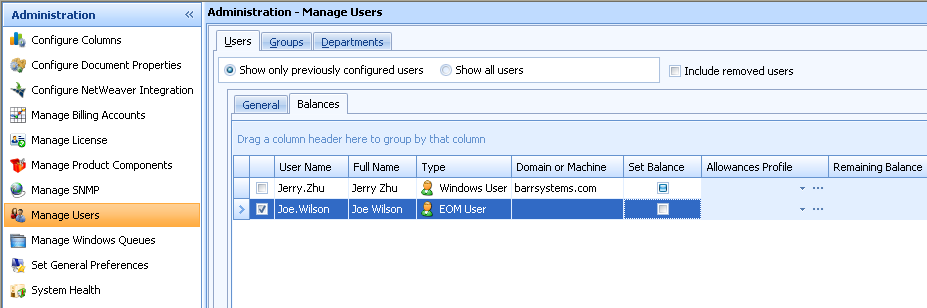
-
For a user, select the check box in the Set Balance
column, and click the browse button (...) in the
Allowances Profile column to create or edit
profiles.
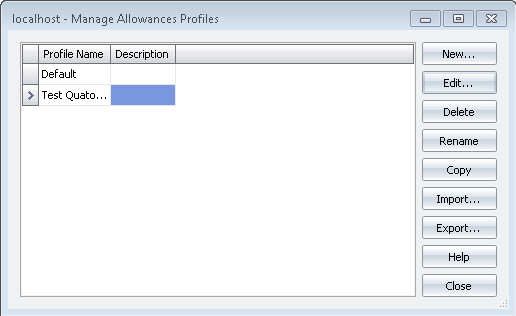
-
Click New or Edit to set allowances for print and copy.
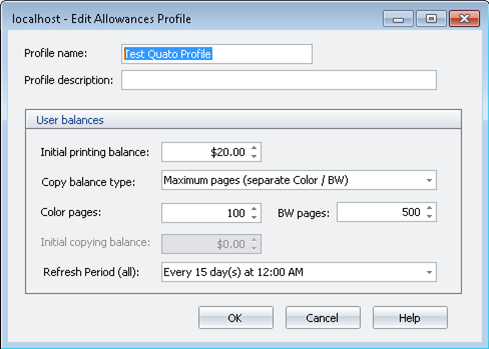
- Click OK to save changes to the profile and then click Close.
-
Click the profile list the Allowances Profile column to assign the allowances profile to the user.
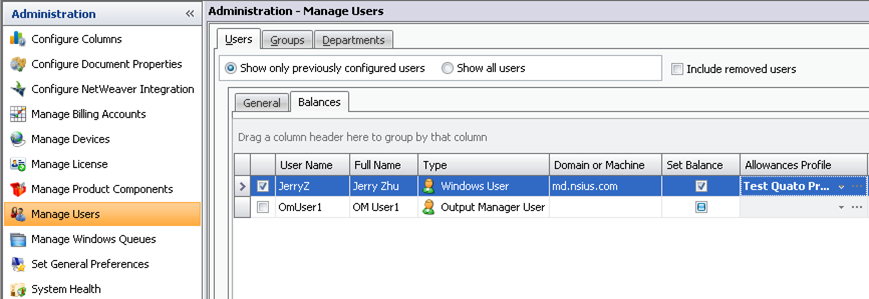
You do not need to restart the Combined Client for Ricoh. Users see the changes after their next login.
