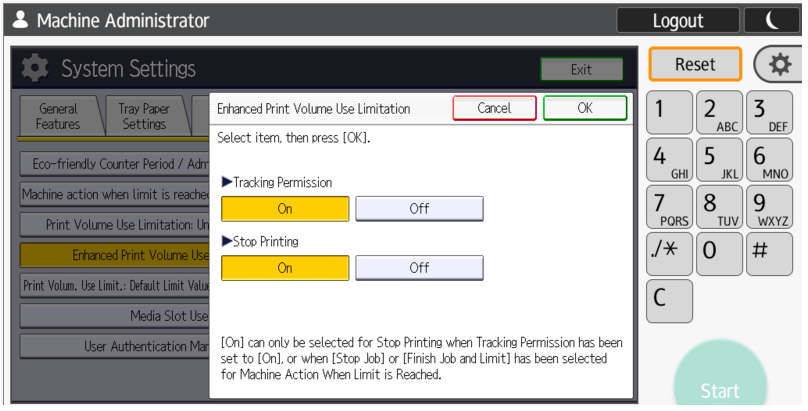Configure SP Mode settings
This procedure describes how to configure Service Provider (SP) modes. The SP Mode settings are normally configured by the Configure and Reboot Action Action. You can use this procedure to configure settings manually when a device does not allow Device Registration Service to configure SP Mode settings through the Action.
- On the Home screen, go to Printer (scroll screen) and press the Printer icon.
- Enter SOP Service Mode mode (press Reset, then 806182 and then press and hold C) to complete the succeeding steps.
- Press System SP to enter SP Mode (press 0 to change bit from 0 to 1, then # to save).
-
Press SP Direct.
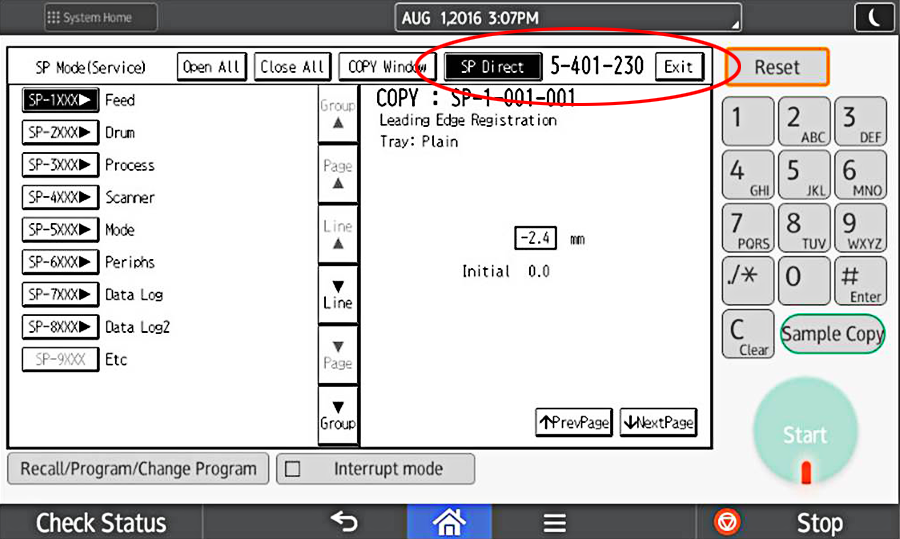
- In SP Direct type 5401230 on keypad, then type #.
-
Set the LSB to 1 by pressing zero
0 (Note: Value of the bit at index 0 is
changed when pressing 0) on keypad in CAC
configuration.
The last digit should now be 1.As for MFP and MPC306/MPC406 devices: SP-5420 must be set to 1 for CAC (in order for copy to work) and 0 for none-CAC installation (in order for copy to track).
-
Type # to save your changes.
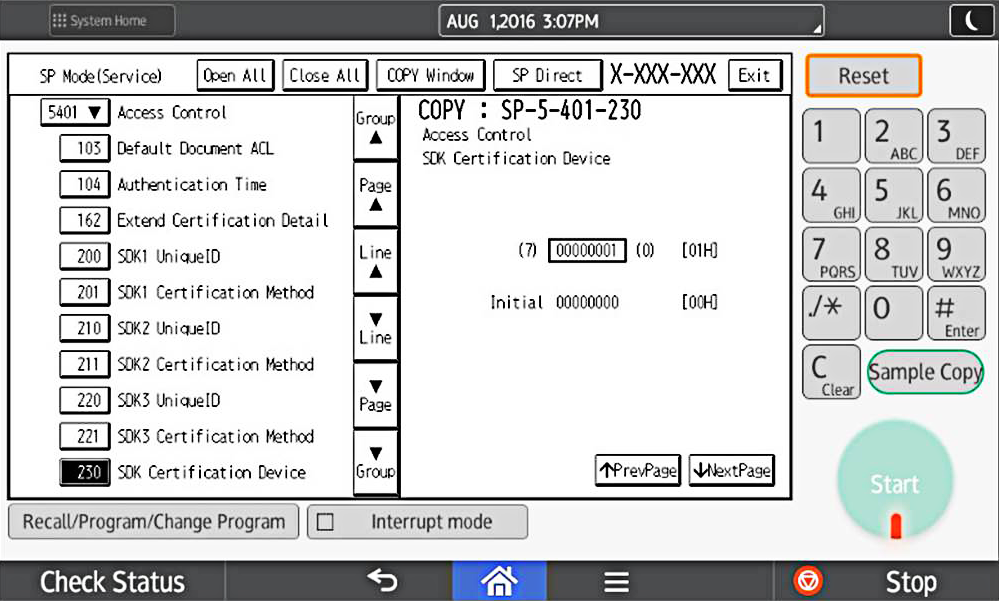
-
Go to , and on the User Management tab, set
Admin. Authentication to
On.
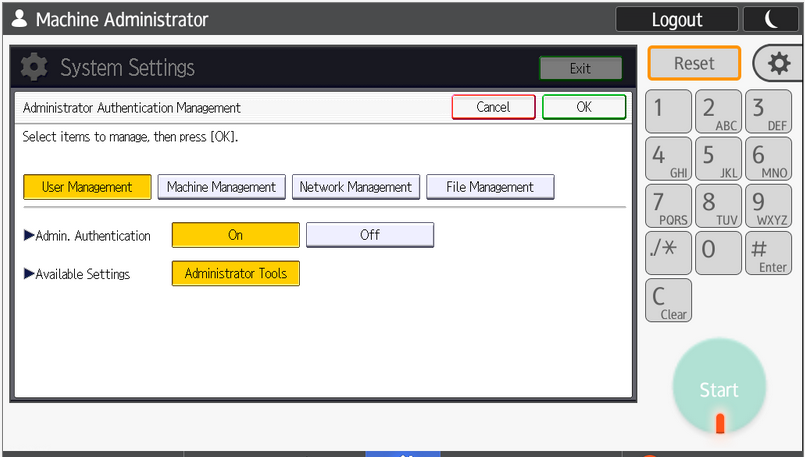
-
Go to , and on the Custom Auth. tab, enable LDAP
authentication.
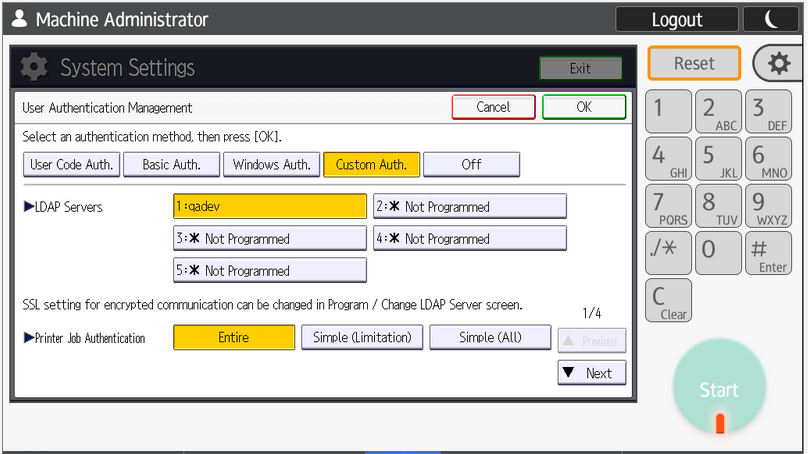 The label LDAP authentication in step 8 will be changed to Custom authentication after the machine is rebooted.
The label LDAP authentication in step 8 will be changed to Custom authentication after the machine is rebooted. - Configure the LDAP server.
- Enable Machine action when limit is reached in System Settings (Administration tools).
Set this to Stop Job or Finish Job and Limit.
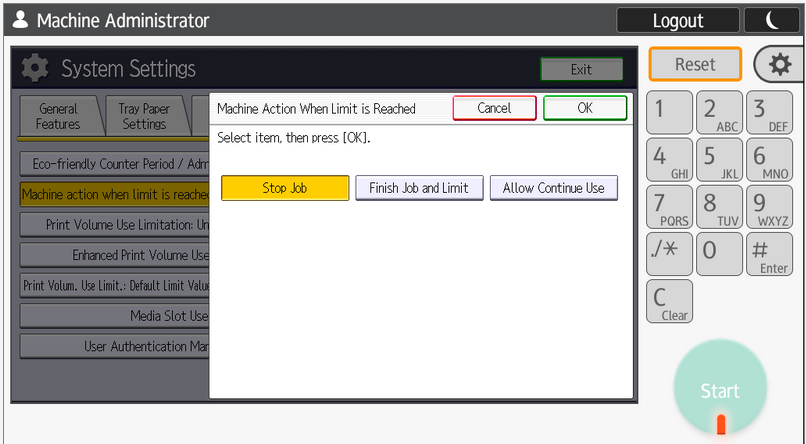
-
Enable the network by setting .
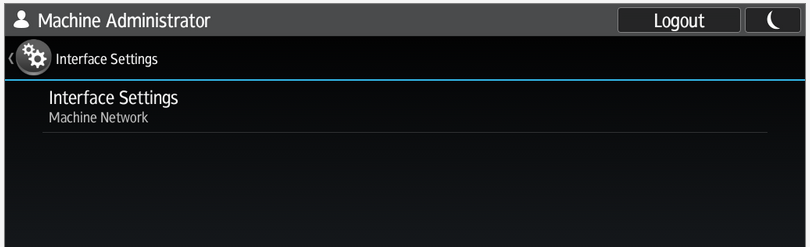
-
Turn on Tracking Permission.