External Data field restrictions
See information on how to configure the SharePoint server for working with External Content Types correctly using the component.
For a proper operation of the component with External Data fields (External Content Types on the SharePoint server), you should make sure that your SharePoint server configuration meets the following criteria:
-
When the Native Services connection mode is used, make sure that the read list operation of the External Data fields has the 'Read List' name.
To check the assigned name of the read list operation for the desired external database, go to:
Here, site name is the name of a desired SharePoint site, and data_source name is the name of the configured external data source.
In the table, find the Read List operation type and make sure that its Name is Read List.
To change the name of the operation, double click it: this will open a Read List window that allows the user to set parameters of the operation. On the first page of the window, Operation Properties, assign the following values:
Title Assigned Value Operation Name Read List. This value is required by the component only when Native Services connection mode is used.Operation Display Name Read List The following picture demonstrates an example of the configuration.
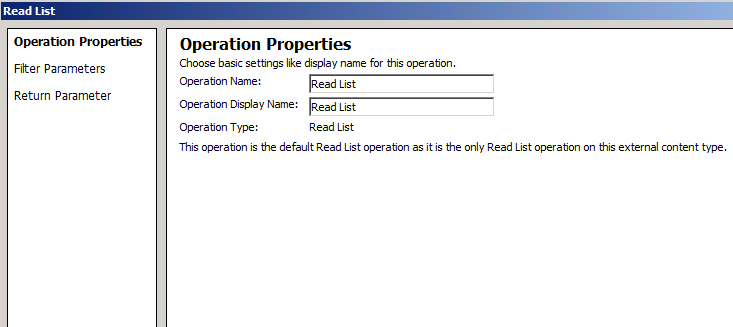
-
Make sure, that the Wildcard and Comparison filters have the required ignoring value settings. To check the ignoring value for a filter, go to:
Here, site name is the name of a desired SharePoint site, and data_source name is the name of the configured external data source.
In the table, double click the Read List operation.
In the open Read List window, go to Filter Parameters page by clicking Next on the first page.
On the Filter Parameters page, click a filter in the Filter Parameters table, and verify the following settings in the opened Filter Configuration dialog box:
Filter Type Assigned Value Wildcard Make sure that the following settings are configured: - Ignore filter if Value is: checked.
- Custom value: checked; the box contains *.
Comparison Make sure that the following settings are configured: - Ignore filter if Value is: checked.
- Null: checked. The Custom value is not checked.
These are required settings for any filter of Wildcard and Comparison types.This means that the filter will be ignored when the component will try to retrieve a list of possible values for External Data field.
