Configure MFP Auto Reset Settings
Auto reset settings described in this topic are required when registering Authentication to a Combined Client for Konica Minolta device. If only the Application is registered without registering Authentication, then we strongly recommend configuring these settings to improve user experience and avoid scenarios where the client resets too quickly.
The MFP administrator password is required to access the Administrator Settings menu.
- Log on to the MFP with the Admin password if you are not already logged on.
- Press
-
Change System Auto Reset Time to 3 minutes.
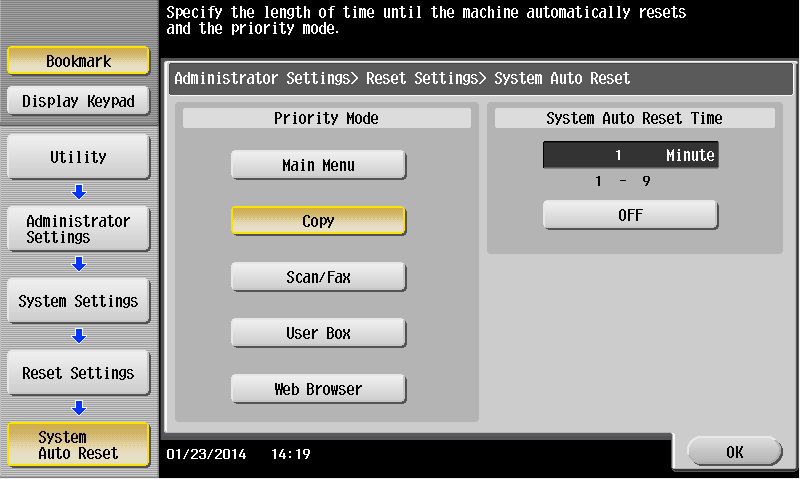
- Press
-
Make a note of the Priority Mode setting used when the MFP resets.
The default setting is Copy.
-
Press
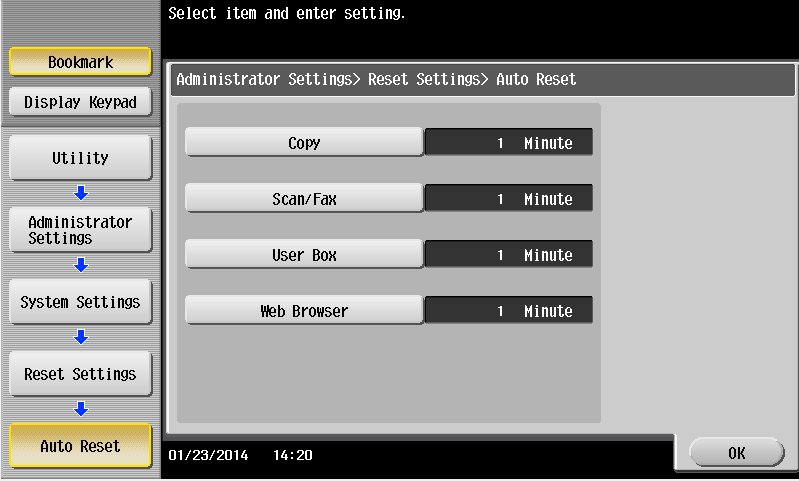
-
Depending on the Priority Mode setting recorded in step 5, change the value for the appropriate function to 3 minutes:
Priority Mode setting Change value for this reset: Main Menu or Copy Copy Scan Scan/Fax User Box User Box Web Browser Web Browser
