Using RRTs
You can use RRTs when you configure fields of an AutoStore component that is in a task.
When you display settings for a component, AutoStore opens the component configuration dialog box and the Available RRTs dialog box. The Available RRTs lists RRTs that are available for configuring the component settings. Component RRTs have a red label while RRTs that correspond to fields that you have created for a component have a black label.
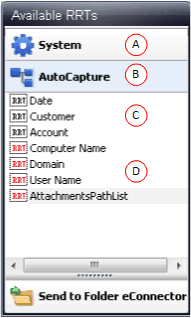
- A System RRTs
- B Component RRTs
- C Field Replacement Tag Names (FRTN)
- D Reserved Replacement Tag Names (RRTN)
To use an RRT, drag it from the Available RTT box to a field in the component configuration dialog box. For example, in the Send To Folder component, you could drag the AutoCapture Customer FRTN to the Folder Path setting. Dragging the Customer FRTN to a component setting adds the following RTT:
~ACC::%Customer%~
The following image shows the relationship between field names in an AutoCapture form, FRTNs in the Available RRTs dialog box, and placement of the RRTs in the configuration dialog box for the component.
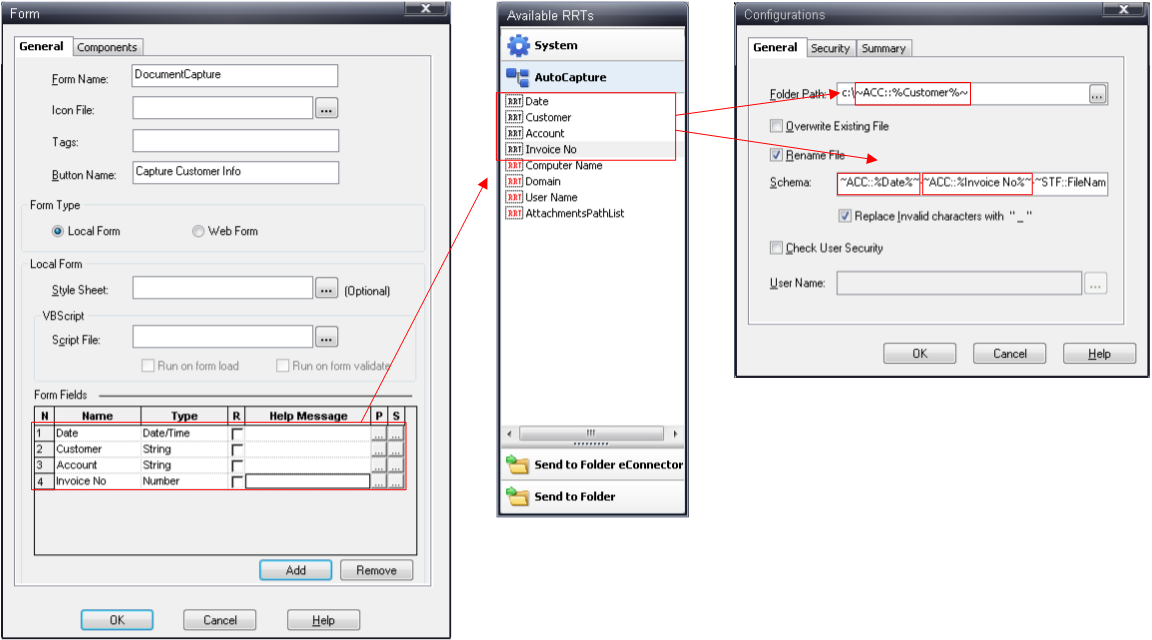
You can combine multiple RRTs and literal text. At run time the text that replaces the RRTs will be evaluated and concatenated with literal text to create a single string. This is illustrated in the image, in which the Folder Path setting specifies the C:\ followed by the customer name as the output folder for the component. Instead of dragging the RRTN from the Available RRTs, you could also type an RRT string in the text box for a component setting. You can refer to the Component RRTs topic in the help for any component to find the RRT ID and descriptions of the different RRTNs that are available for the component.
