Set the paper type
If you notice that your tracking and pricing for copies is different than expected,
please ensure you have the paper type set to Tray 1 and
Plain Paper. Follow these steps:
- Open a web browser and enter http://<MFP IP Address> in the Address field. The device web page opens.
- Click Login and enter your administrator User Name and Password. The Web Image Monitor
page opens.
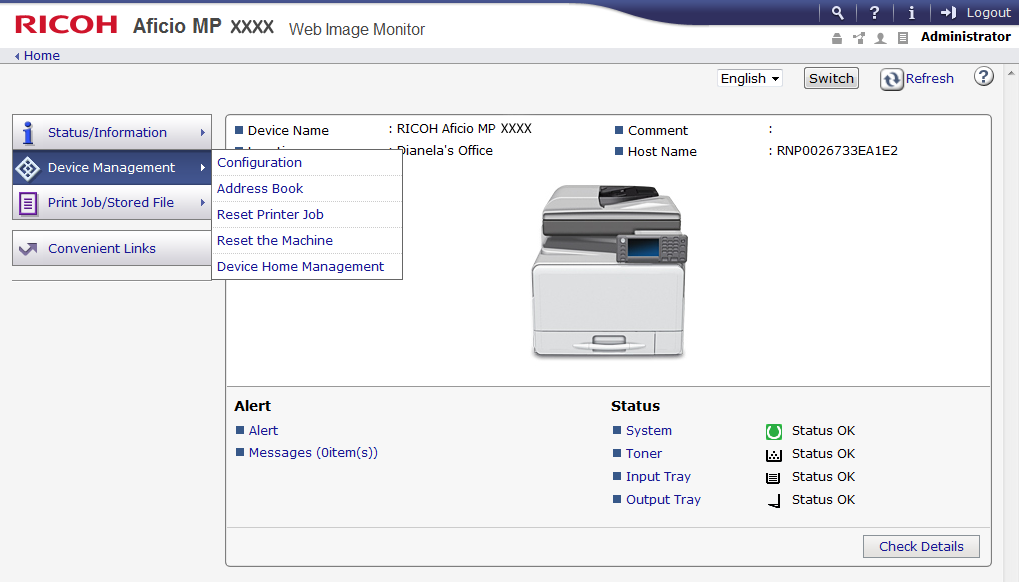 The Web Image Monitor page may differ in appearance and location of functions by device. The basic functionality remains the same.
The Web Image Monitor page may differ in appearance and location of functions by device. The basic functionality remains the same. - Go to .
- Under Device Settings, click Paper.
- Under Tray 1, from the Paper Weight list, select any of the Plain Paper options.
- If you are using the Bypass Tray, ensure it is also using this setting.
- Click OK.
