Use Follow-You Printing
- Log in at the device: Enter valid login credentials using the on-screen keyboard (invoked by tapping within the User ID field), or by using a swipe card, or (optional) select the Quick Selection option from the list on the screen, if available.
-
The Launcher screen appears. Press the
Follow-You Printing container
 from the
displayed functions. The Follow-You Printing screen displays all the queued
documents associated with your login credentials or release key. By default,
the list displays documents in order from longest-queued to most-recently
queued.
from the
displayed functions. The Follow-You Printing screen displays all the queued
documents associated with your login credentials or release key. By default,
the list displays documents in order from longest-queued to most-recently
queued.
- Select the jobs that you want to print.
-
Press Print.
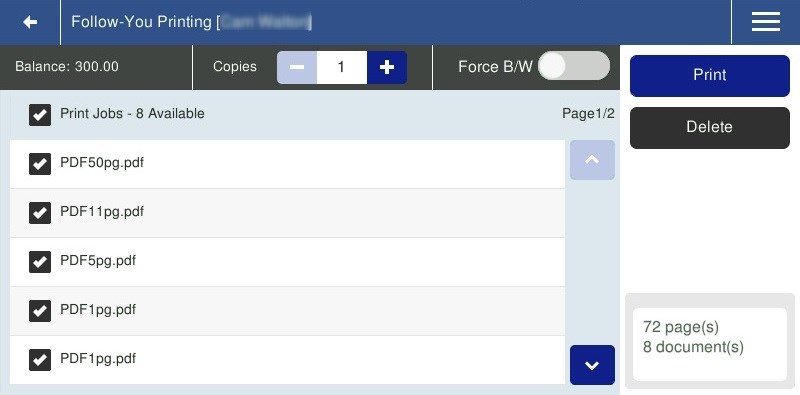
-
Select one of the following options at the Follow-You Printing screen:
- Select - or + to adjust the number of copies
- Select the Force B/W switch to force color jobs to print in black and white
- The top line of the documents list indicates the number of documents available. To select or clear all documents, press the check box next to Print Jobs
- Select or clear individual print jobs by pressing the print job's respective selection check box
- Select Print to release all selected documents
-
The following options are available by selecting the menu icon
 at the top right
of the screen:
at the top right
of the screen:
- Select Delete to remove all selected documents from the Job List without printing them
- Select Print & Save to print and save all selected documents from the Job List
- Select Refresh to refresh the current page
- Select About to display the current version of Unified Client for Epson v1.0
- Select Logout to log out from Unified Client for Epson v1.0
