How to configure device for access control
This procedure shows how to create access control profiles for users, groups, and departments.
If Device Configuration dialog box for the device is not open
already, follow instructions in How to configure Output Manager devices before continuing with this
procedure.
Perform these steps only if access control is required.
Access control can be configured for users, groups, and departments. If access control is not configured, a default profile with full access is provided for new users.
- In the Device Configuration dialog box, click the Device Details tab.
- Select Unified client.
- In the Unified Client box, click Configure access control.
- Click the appropriate tab to configure access control for Users, Groups, or Departments.
-
Click the browse button (...) for the user, group, or
department that you want to configure.
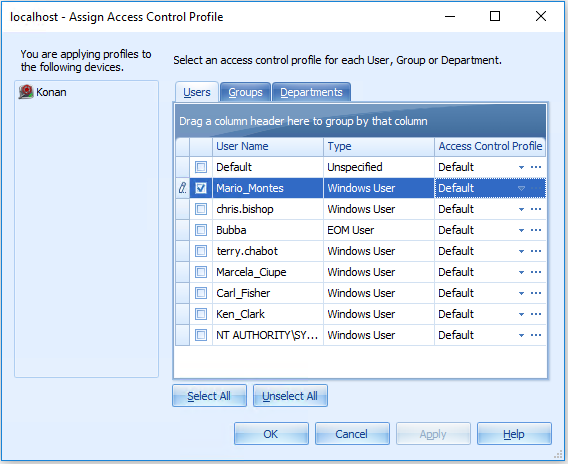
-
In the Manage MFP ACL Profiles dialog box, you can edit ACL
profiles for the selected user, group, or department.
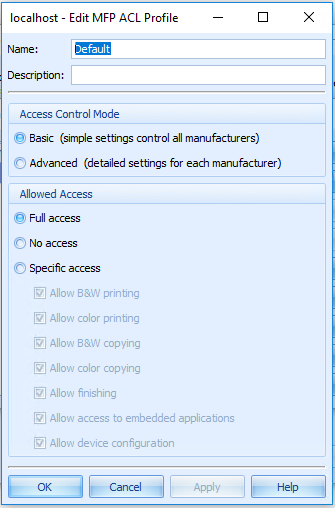
-
Or, click New to create an MFP ACL profile.
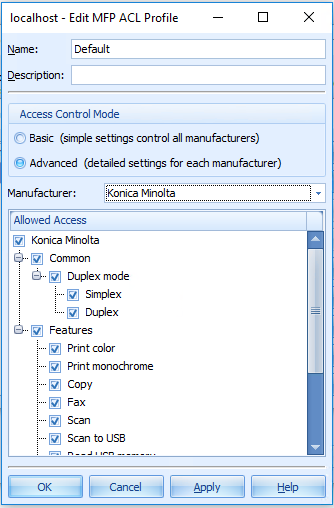
You do not need to restart the Combined Client for Konica Minolta to implement the changes. The changes take effect the next time users log in to the Combined Client for Konica Minolta.See Configure Access Control in Output Management - Output Manager (part of ControlSuite web help) for more details.
