Client Support Setup
Business Connect Server provides settings that allow administrators to specify how Business Connect app updates occur for users, manage email settings, and monitor problem reports from client users.
To configure client support parameters, do the following:
-
In Admin Tool, click
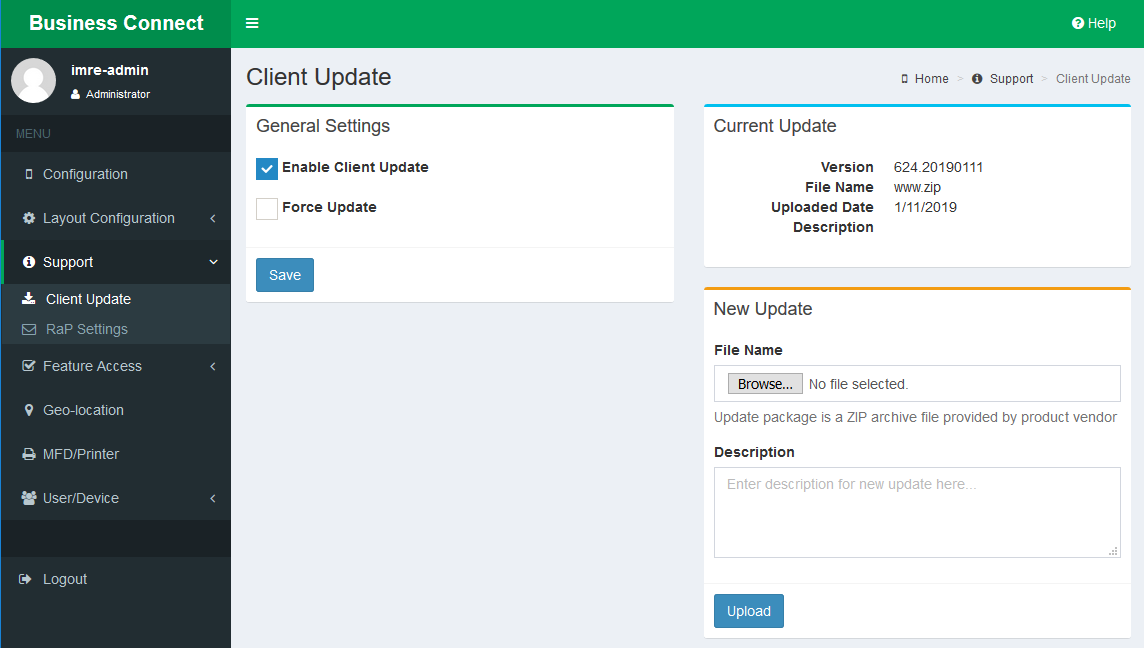
-
Configure the Client Update Settings
Parameter Description Enable Client Update When set to On, allows users to check for software updates with their mobile devices. If you plan to set Force Update to On, the Enable Client Update check box must be selected.Force Update When selected, forces users to update Business Connect Client before entering the application on their mobile devices if a newer version is available. The check for a newer version of Business Connect Client occurs when users attempt to log in with their mobile devices. Users who do not update are not allowed to log in. Current Build Read-only field that reflects the current build number for Business Connect Client, as well as the file name and date it was uploaded. Upload Build Allows an administrator to browse for and upload a Business Connect Client build. - Click Save
-
Select
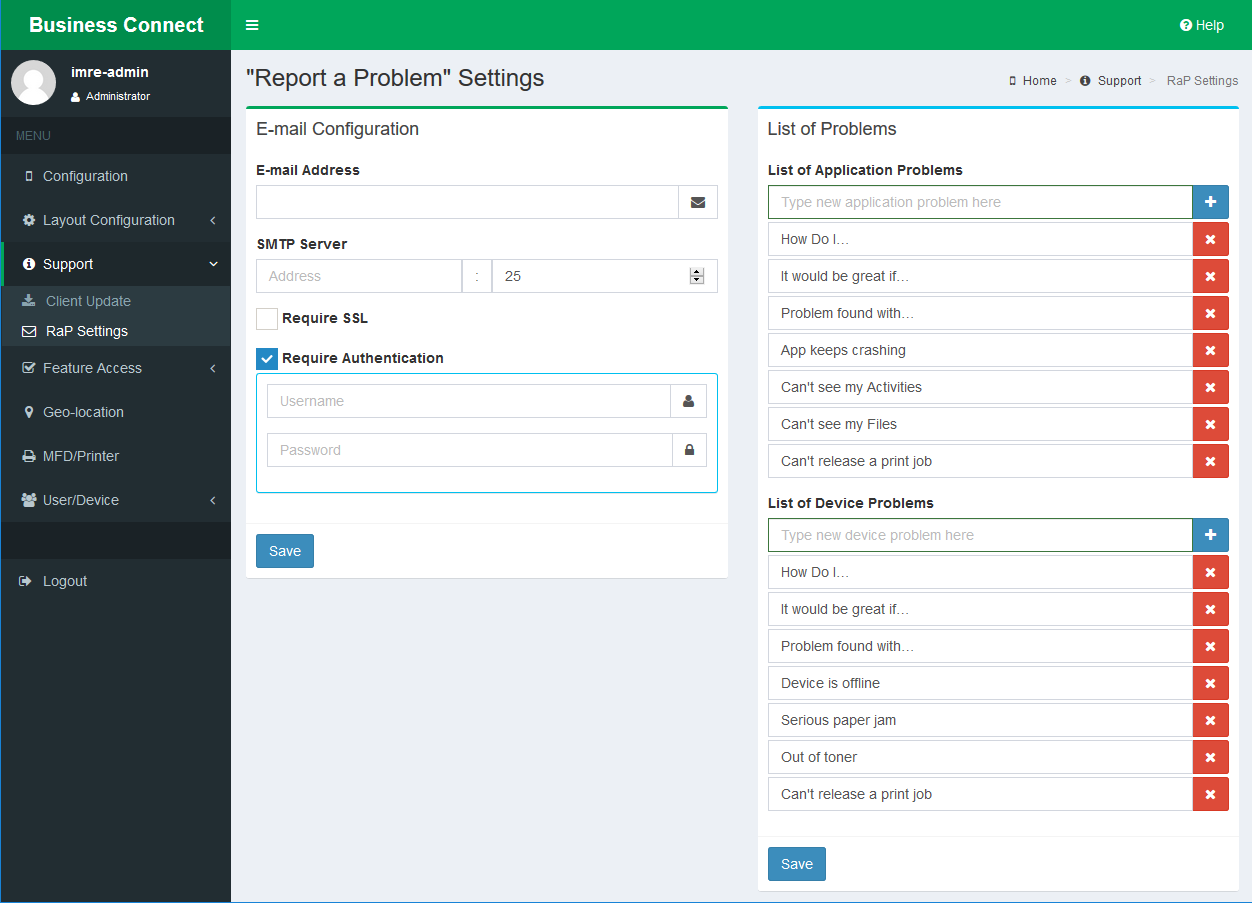
-
Configure the Report a Problem Settings.
Parameter Description Email Settings E-mail Address Email address to receive problem reports submitted by users via Business Connect Client. SMTP Server Email server name. Port Port used for the email server. Require SSL Specifies whether SSL is required for the mail server. Require Authentication If the server requires authentication to send emails, specify the User name and Password for the server. List of Application Problems Problem Describes general application problems submitted by users via Business Connect Client. - To add a problem field, click the plus button (+) and enter a problem description.
- To delete a problem field, click the delete button (x).
List of Device Problems Problem Describes device problems submitted by uses via Business Connect Client. - To add a problem field, click the plus button (+) and enter a problem description.
- To delete a problem field, click the delete button (x).
- Click Save.
