Set up screen displayed on the Brother device after login
You can configure your Brother device to display whether the Home Screen or Solutions Screen after a successful login with below steps.
-
Launch a web browser and enter the following URL: http://<IP Address> or http://<Device Name> of your Brother MFP to access your device Web Admin.
-
Navigate to .
-
Select Home Screen if you want to be prompted to the Home Screen after login as below:
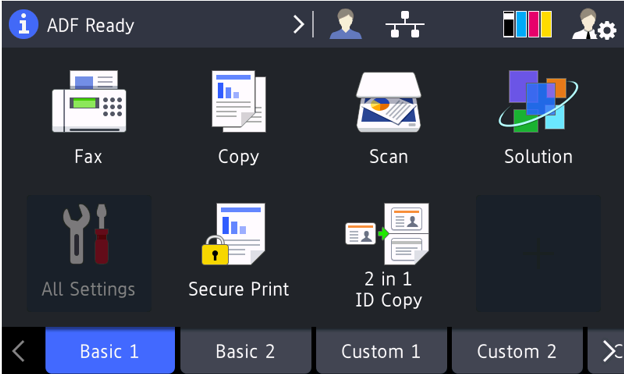
From this screen, navigate to the Solutions Screen by hitting the Next icon until you see it to access the Kofax Unified Client.
-
To skip the Home Screen and access straightly the Solutions Screen, select Solutions Menu.
If the Kofax Unified Client is the one and only application added to the device's Solutions Application Entry, the device will automatically start the Kofax Unified Client and lead you to the Launcher Screen for workflow selection. If more than one application are added, the Solutions Menu would pop up instead with solution items for selection.
- After device registration, the Screen displayed after Login would be automatically set to Solutions Menu.
- After device uninstallation, this setting is kept intact and you can manually change it.
