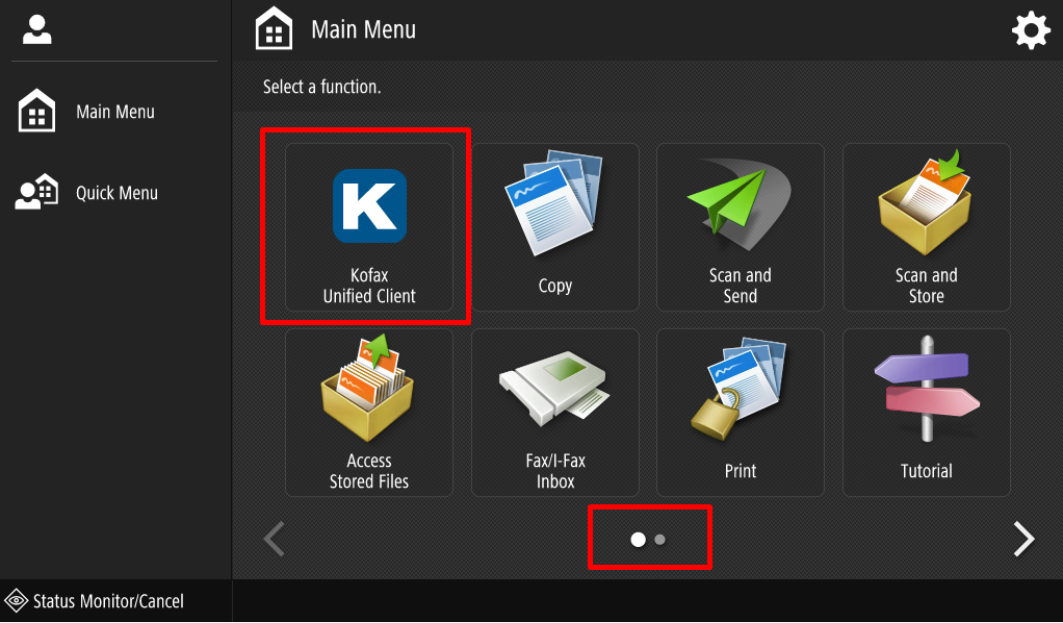Moving App Logo to the First Page of Canon Device
In case you want application logo (Kofax United Client) to be available on the first page of Main Menu, complete as follows:
Before you start: By default, the settings icon is grayed out. To enable it, go to Quick Menu > Personal > login as administrator on the login screen > Main Menu.
- Open the Main Menu settings button in the upper right corner of the screen.
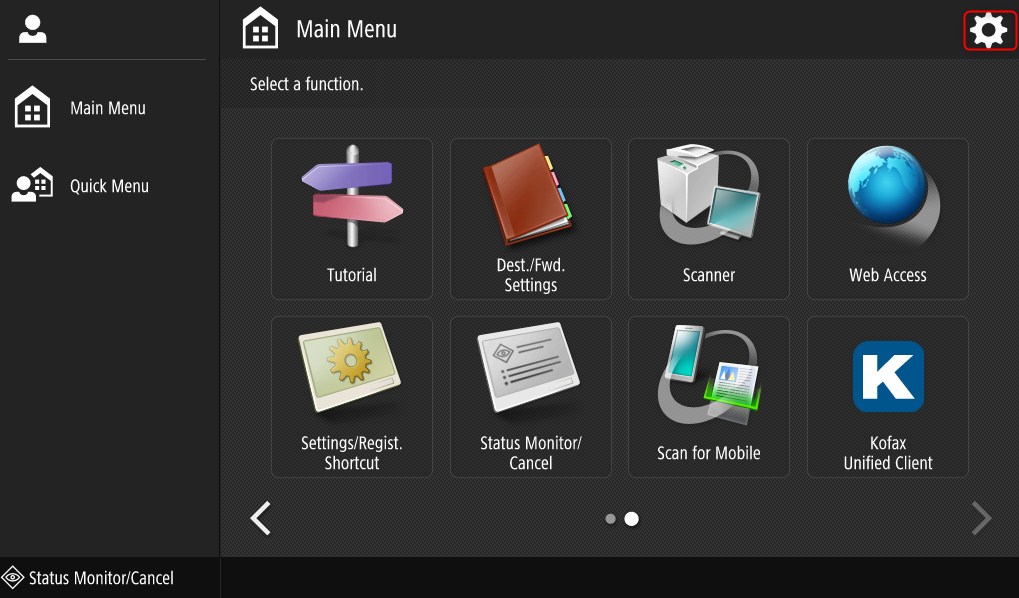
- Click Main Menu Button Display Settings.
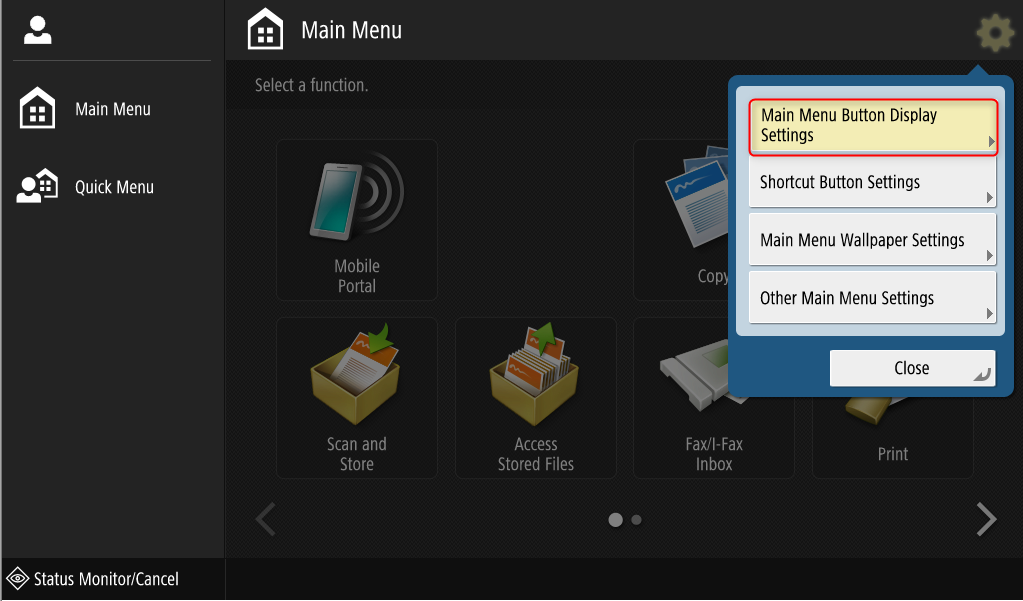
- Find "Kofax Unified Client" and use Up and
Down buttons to move it to the screen and place you want it
displayed.
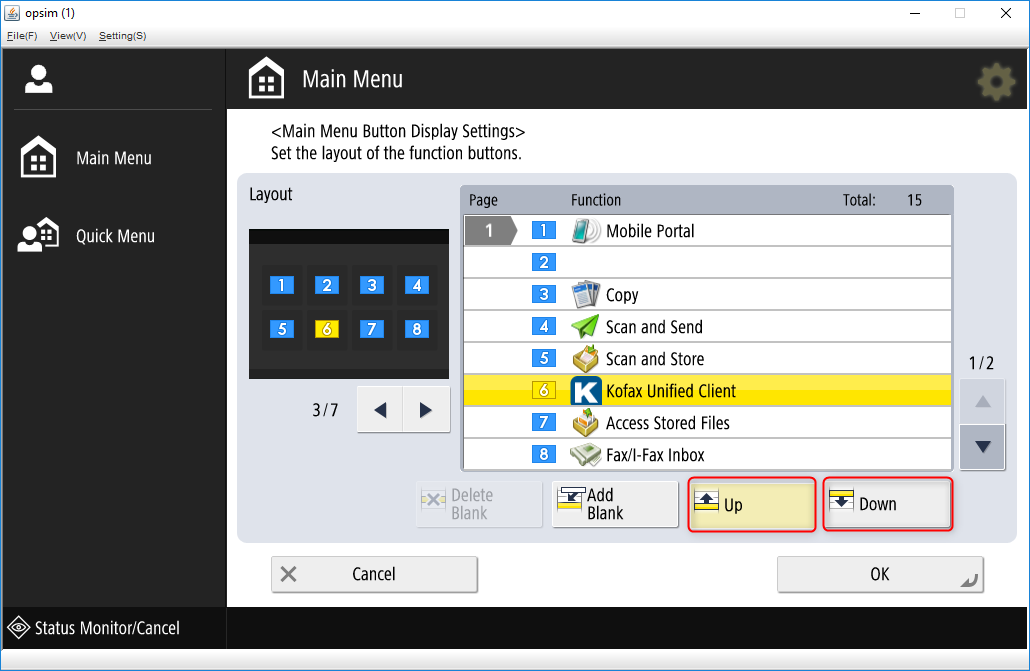
- Press OK.
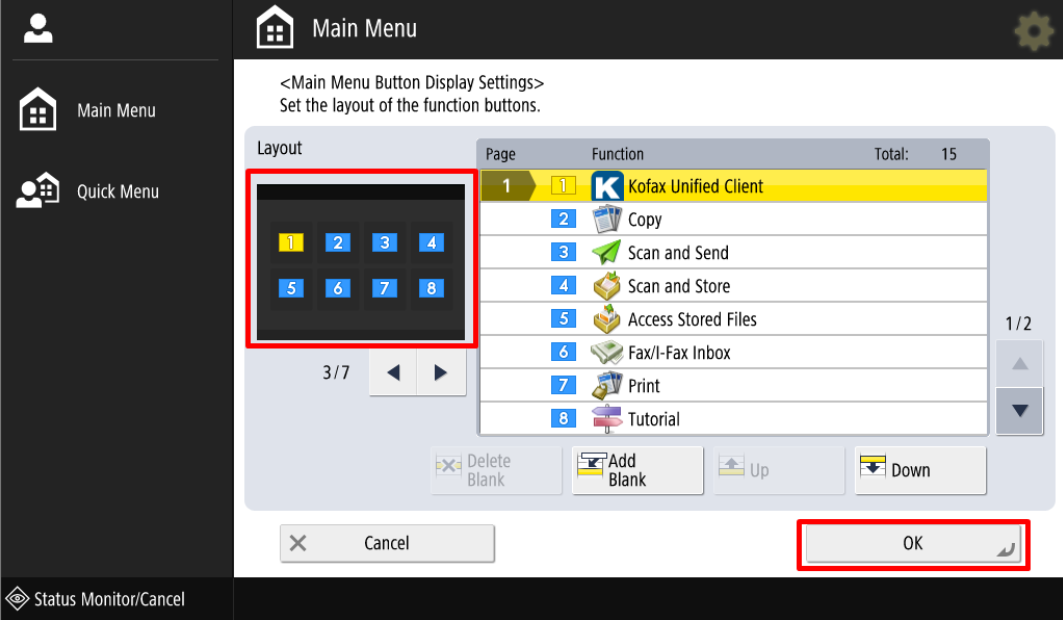
- Verify that application logo is available on the first page of Main Menu.