Configuring SSL for Support Service in Stand-Alone Mode
-
Open the Configuration Manager on the standalone
server.
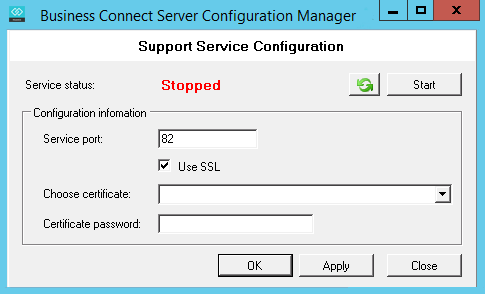
- If the Server status is “Running”, then click Stop.
- Select the Use SSL checkbox on the File Service machine and select a certificate from the Choose Certificate list.
-
Open the Configuration Manager on the Mobile
Server, and click the Support Service tab.
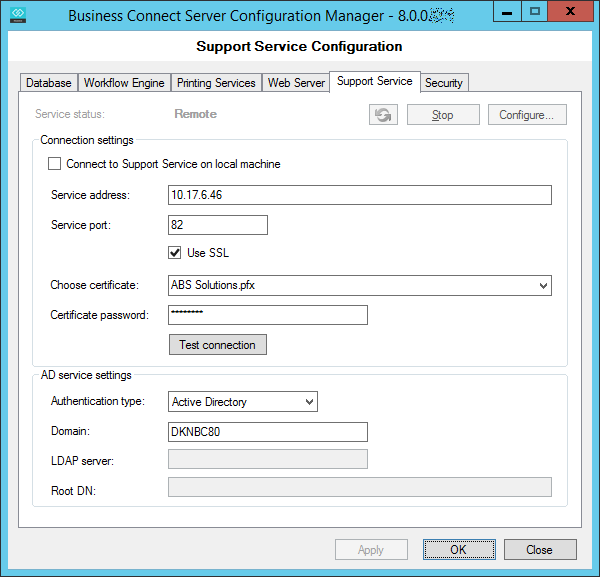
- If the Server status is “Running”, then click Stop.
- Select the Use SSL checkbox on the Mobile Server machine, and select a certificate from the Choose Certificate list.
- Copy the certificate file from the Mobile Server machine, and add the certificate to the File Service machine. (See Add the Certificate to the AutoStore Server for details.)
- On Mobile Server machine, click Test Connection. The Test connection succeeded message displays.
