Adding a New Location
When adding a new location, first add building information and then optionally provide floorplans of the building.
To create a new location, do the following:
- From Admin Tool, click Geo-location.
-
Click Add new Location to display the Location
Information page.
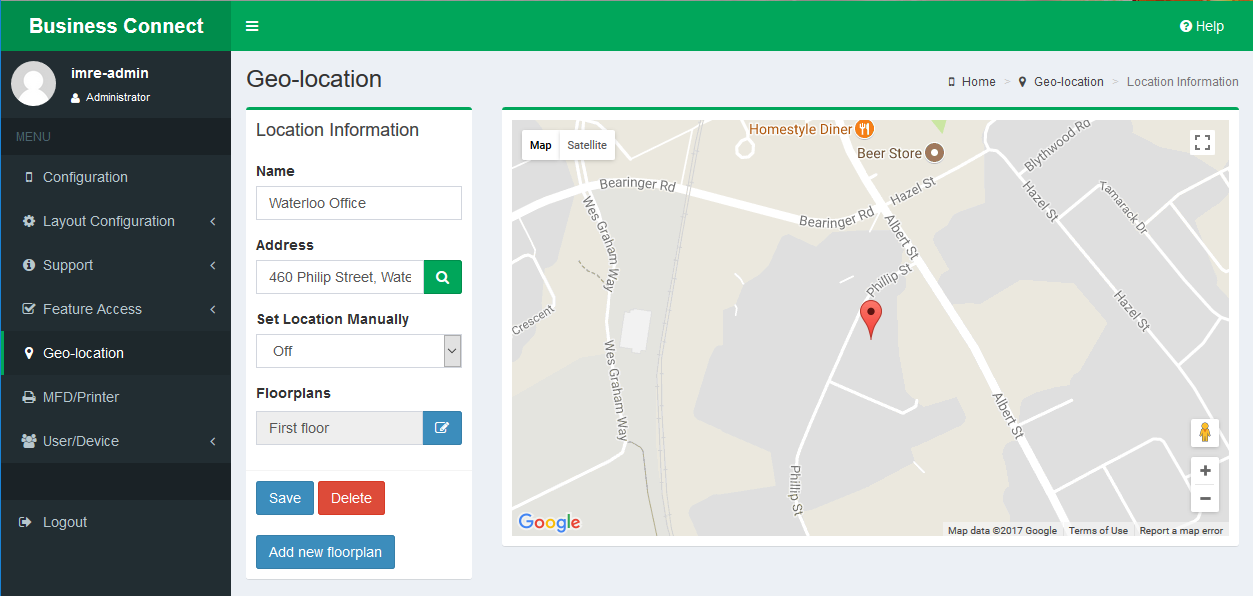
- Enter a Name for the building location.
- Enter the street Address for the building and click the search button. A pin marks the location on the map, based on the Address location.
-
Set the Set Location Manually option to
On to refine the building location, and do the
following:
When set to Off, the map marks the location of the searched address. Set to On to manually mark the location on the map. Manually mark the location in situations where there are multiple buildings with the same street address and you want to pin-point the exact building.
- Zoom and pan the map to find the exact location of the building.
- Click the location. The pin moves where you clicked on the map.
- Click Save.
