How to configure a device to use SSL for Web Services (OpenAPI)
Create a self-signed certificate in security tab
- Open a web browser and log on to the MFP as an administrator.
-
Click the Security tab and click SSL
Setting.
The following page appears if the certificate is not installed:
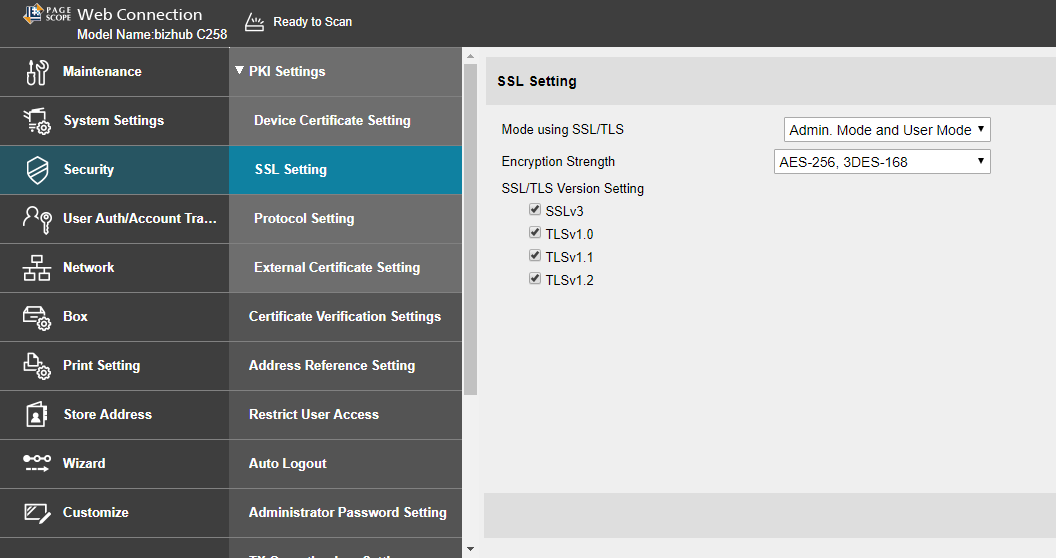
- Click the Security tab and click Device Certificate Setting.
-
Add entries to Create and install a self-signed
certificate.
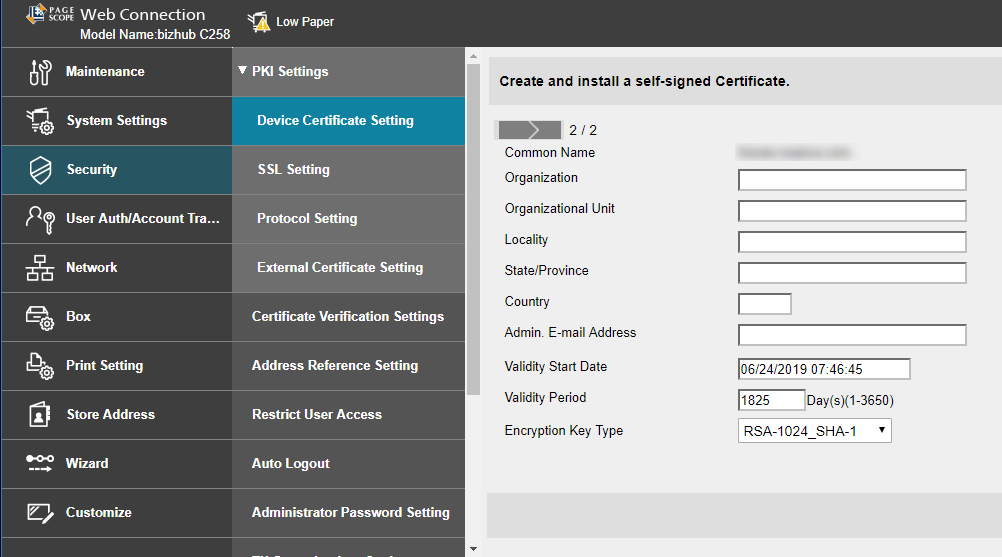
-
Specify Device Certificate List.
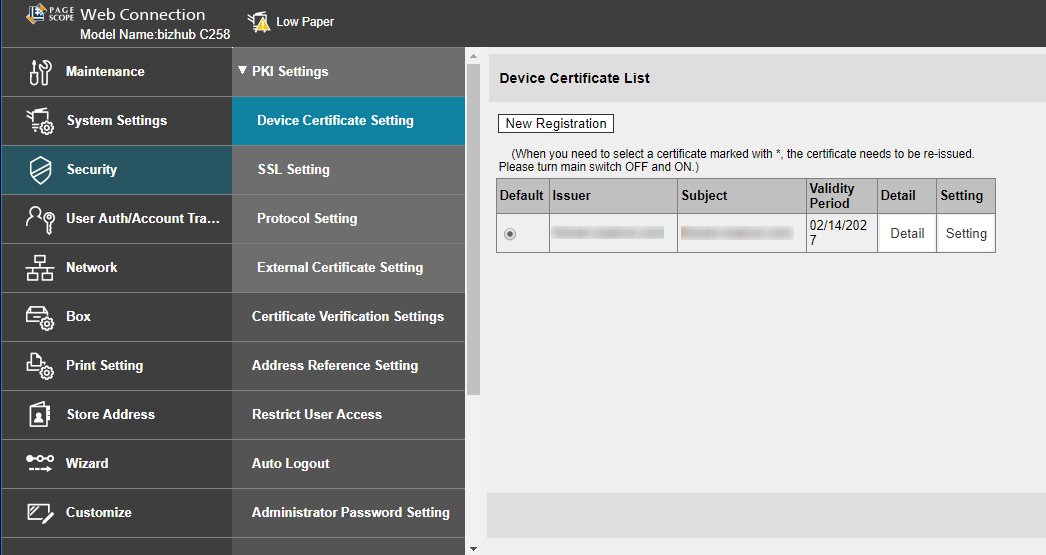
-
Click OK.
Do not close the browser while the system generates the certificate.
- If your browser indicates that the security certificate is not valid, accept the certificate to continue with Set up OpenAPI to use SSL.
Set up OpenAPI to use SSL
- Click the Network tab and click OpenAPI Setting.
-
Select Use SSL Only and click
OK.
This automatically uses port 50003.
- Click OK.
