Configure the Business Connect Server
-
In Business Connect Server Configuration Manager, click
the Workflow Engine tab.
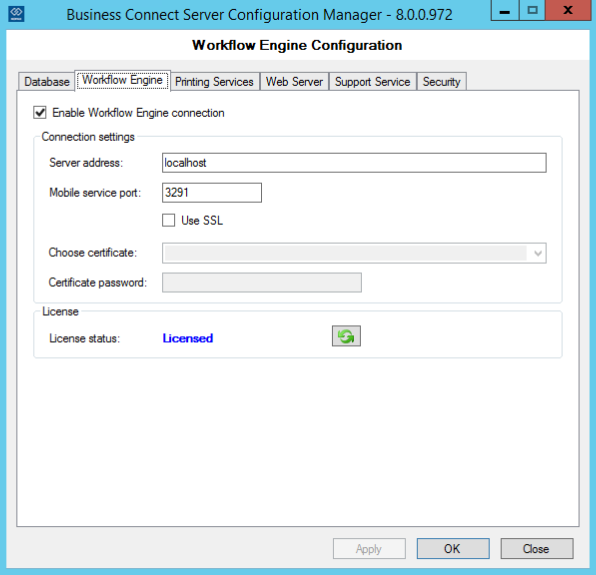
-
Select the Use SSL checkbox.
SSL communication is supported in eCopy ShareScan 6.1 and above versions.
-
Select <New self-signed...> from the
Choose Certificate list.
The New Self Signed Certificate dialog box shows up.
-
In the New Self Signed Certificate dialog box, do the
following:
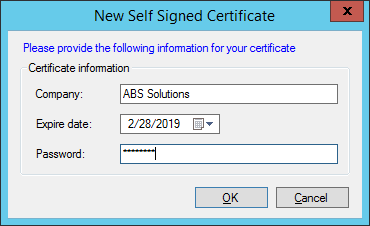
- Enter your Company name.
- Set the Expire Date to create the desired period.
- Enter a Password for the certificate.
-
Click OK.
The dialog box closes.
- Click Apply to save changes.
The certificate file is stored in the
C:\ProgramData\Kofax\Business Connect\Config directory, and
needs to be installed on the AutoStore server.
