Add page numbers and system information to a report
This procedure describes how to insert page numbers or other system information (such as current date and time and user name) into a report.
Generally this information is displayed within the Page Header, Footer, or Page Margin bands.
-
To add page numbers or system information to a report, locate the Control
Toolbox and drag the Page Info control to one of these bands.
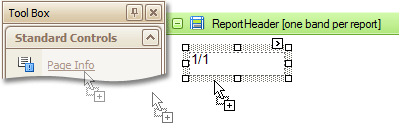
For more information, see Report controls.
- Follow the instructions below for a specific task:
Add page numbers
- Select the Page Info control.
-
In the Property Grid click the Page Information
drop-down list.
You can select whether to display only the page number (Latin or Roman - uppercase or lowercase), or the current page number of total pages.
-
Define a formatting to the control's text.
Example For example, in the Property Grid, set the Format property to Page {0} of {1}.
Add system date and time
- Select the Page Info control
- In the Property Grid, click the Page Information drop-down list.
-
Click Current Date and Time.
You can also define a formatting to the control text using its Format property.
Add the user name
- Select the Page Info control.
- Then in the Property Grid, click the Page Information drop-down list.
- Select User Name.
-
Define a formatting to the control text.
Example For example, in the Property Grid, set the Format property to Current User: {0}.
