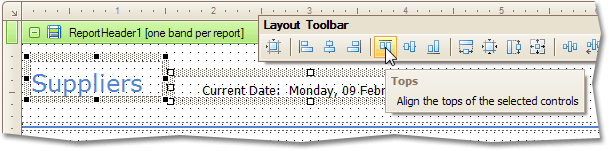Change element layout in a report
Use methods shown in this procedure to select multiple elements in a report, reposition elements, resize elements, and align controls.
For information on how to work with tables, see Report controls.
-
To select multiple controls:
- Hold down the Ctrl or Shift key and click to add controls to the selection.
- Click on an empty area, and drag the pointer to create a selection
frame.
This method clears any previous selection.
-
To reposition an element in a report, do either of the following.
- Click and drag an element to another position in the report.
- Click to select an element, and then press an arrow keys to reposition it.
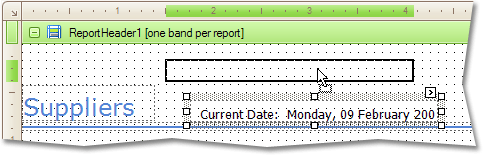
-
To resize an element in a report, do either of the following:
- Click to select the element, and then drag one of the small boxes shown on its edges and corners.
- Click to select the element, and then press Shift+Arrow or Ctrl+Shift+Arrow.
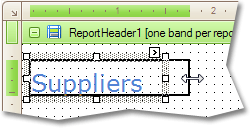
-
To align controls in a report, select multiple controls and use the alignment
buttons on the Layout Toolbar.