How to configure device for print preferences
MFP Kiosk Preferences profiles make print preference available to users.
If Device Configuration dialog box for the device is not open
already, follow instructions in Configure Output Manager devices before continuing with this
procedure.
The following conditions must be met to use this profile to set print preferences for print release:
-
The associated destination is configured with a printer family that supports the device.
-
The associated destination is configured to use the Apply Print Preferences output process.
-
The configured printer family supports the data format of the document, for example PostScript or PCL.
-
The configured printer family supports modifying the print preferences selected here.
Modifying PostScript data from third party drivers is not supported. Use the
Output Manager Universal PostScript Driver instead.
Perform these steps only if you want users to adjust print preferences before printing.
- In the Device Configuration dialog box, click the Device Details tab.
- Set the Secure release type of the device.
- Select Unified client.
- In the Unified Client box, click New.
- Type a name for the profile in the Name field.
- Type a profile description in the Description field.
- Click the arrow next to any item to expand an option group.
-
Select the check box next to a print option to add it to the Selected items list.
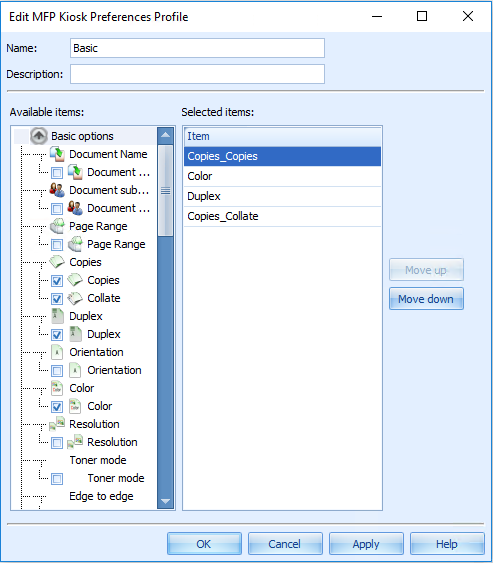
- Click OK.
If the Combined Client for Ricoh is already started, restart it to implement the
changes.
