Configure the advanced properties of a decision
Associate single or multiple states with a decision depending on the path taken to the decision. Associating states helps to determine the state of a decision within a process, especially if the decision becomes pending for a second time. You can associate actions with a state to take place when an event becomes pending, depending on the path.
You can also select decisions that the current activity can depend for completion.
-
On the
Properties bar, click
Settings
 .
.
- On the Extended Properties page, click the Advanced tab.
-
To specify the average probability of an execution path leading to
a node becoming active, enter the
Activation Probability.
Note Use the Activation Probability property to simulate a real-time scenario to accurately simulate the flow into parallel nodes. See Create a simulation for more information. (Default:100).
-
To associate a state, do the following:
-
To use the default state for the job when the decision becomes
pending,
consume the state in the
State box.
If no origin-specific state is defined for the decision, the default state is used when the decision becomes pending.
-
To specify the state to use depending on the origin of the
activity, consume the state in the
State box of
decision. For example, Decision 1.
Note
-
You can select a different or the same state as another origin or the default state.
-
If you specify optional states, first specify the default state for the activity. Otherwise. a message appears.
-
When you associate a state with a decision, a state icon appears on the decision node.
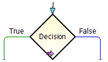
-
-
To use the default state for the job when the decision becomes
pending,
consume the state in the
State box.
-
To add dependants to a decision, do the following:
- Select the Is Dependant check box for the activity to set as dependant.
- To only use the dependant when the path is active, select the Only When Active check box for that node.
- Click Close.