Create a form
-
On the
Home page, click
.
The New Form page appears.
- Enter a Name for the form.
- In the Category box, consume the required category for the form. (Default: Your working category)
-
For
Design group, do the
following:
-
To specify a
Form Type select one of the following
options:
-
Desktop
-
Phone
-
Tablet
Opens the selected type of form in the Designer.
-
-
The width mode set in the system settings is displayed by
default for the form. To change the default setting, select either option for
Width Mode:
-
Fixed: Accept the default width (1300) or specify the required width in the Actual Width box.
-
Percentage: Accept the default width (100%) or set the width in percentage in the Width % box to display the form relative to the browser window. Additionally, set the Design Width (default: 1300) and Design Height (default: 600) to view the form at design time. These two properties do not have any impact at runtime.
-
- For Horizontal Navigation, accept the default navigation set for the site or select a custom navigation menu to display horizontally in realtime. You can only select a navigation menu that is already created. See Configure the navigation settings.
-
For
Vertical Navigation,
accept the default navigation set for the site or select a custom navigation
menu to display vertically in real time. You can only select a navigation menu
that is already created.
Note For a tablet or phone form, you can only use a vertical navigation menu. The horizontal navigation menu is not available for touch forms.
- For Header Form, accept the default header for the site or consume a custom (Other) header for this form.
-
For
Layout, select either
option:
-
Template: Select a template from the available options (default: One Column).
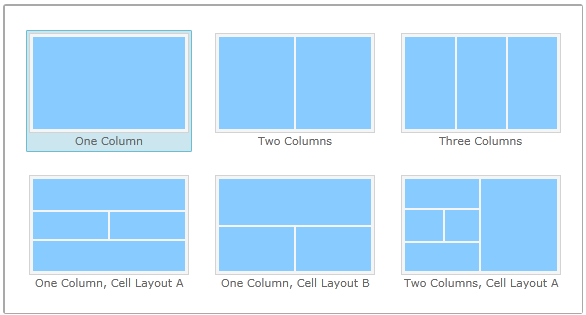
-
Custom: Specify the number of columns and rows.
-
-
To specify a
Form Type select one of the following
options:
-
Click
Save.
A blank form is created with the appropriate properties which are updated.
Note-
The design mode of a form displays corresponding to the primary form setting.
-
When you open the form, the New Form screen is not displayed again.
-