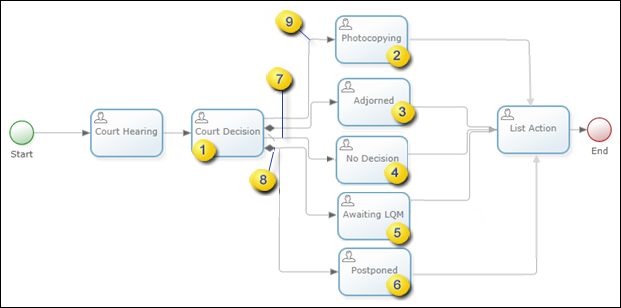Configure branching rules
See Branching rules.
- On the process map, select the activity for which to set branching rules.
- On the Extended Properties page of the activity, click the Advanced tab.
- On the Default Node list, select the node to execute at runtime if none of the specified conditions is met; this stops a process from failing.
-
To allow only one path to be active, click
Yes for
Use Exclusive OR (XOR).
Note XOR is applicable for all process maps. However, if you are using branching rule in a synchronous process then the XOR property must be set to Yes.
If the conditions for more than one path are satisfied, the first found path becomes active; others are ignored.
-
To enter the condition text for a node, select the tab for the activity and enter the condition text. Perform this
step for each activity.
Note
-
You can use "null" check in condition text. For example, [nullstr] = null and [nulldate] =null. You cannot use "Null" or "NULL".
-
You can reuse the branching rule by copying and pasting it in another rule.
-
TotalAgility supports the following operands/keywords for branching rules:
+ - * / < > = >= <= <> AND OR != && || true false TRUE FALSE
-
-
To check the validity of the condition click
Validate.
A message indicates the validity of the business rule.
- To assign the same rule to all available paths (destination nodes), click Assign To Every Destination and click OK to confirm.
-
To clear all business rules and their associations with different paths, click
Clear All Rules.
Note If the user does not specify any business rules on the output paths from the selected activity, the System executes all paths normally.