Build a Create New Job form
Generate a Create a New Job (CNJ) form with one or more process maps. The generated form has the following format: <Form name>BuildCNJForm. For example, in the PersonalInfoBuildCNJForm form, PersonalInfo denotes the form name and BuildCNJForm denotes the CNJ type of form.
All the process initialization variables and the variables used as input or output to the activity appear as corresponding controls in the form. For example, a String variable appears as a text box, a Boolean variable a check box and a Date variable appears as a Calender control.
Input variables are read-only; output variables are editable controls.
The generated form contains Create New Job and Cancel buttons by default. The Create New Job button name changes depending on the map type: for a Case map, the name is Create Case and for a Case Fragment map, it is Create Job in Case. The Create Job button when clicked at runtime, creates a new job.
The Create New Job form generated on case and case fragment maps also contains an additional text box called Case Reference. At runtime, you can enter the reference number for the new job. For example, the Club Membership case fragment map has three initialization variables:
-
Customer Name of type String
-
Membership of type Bool
-
Enrolment Date of type Date
The CNJ form generated by this map creates the controls shown in the following figure.
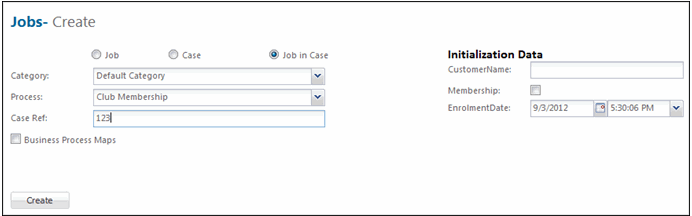
If a Checklist variable is being used in a map, the CreateNewJob event is mapped to the text property of checklist web controls. See Add a checklist control.
-
On the
Home page, click
.
The Create New Job Form page appears.
- In the Processes box, consume the process maps to use for creating a CNJ form.
-
To associate a CNJ form with a process, click
Yes for
Update Processes with Associated
Forms.
-
When you add this process to a package, the associated CNJ form is automatically included in the package, if Show items associated with forms is set to Yes. See Create a package.
-
When you open the process on which the CNJ form was built, the Job Creation Form property is updated with the corresponding CNJ form name.
Note If the process is already open, close and reopen it to update the Job Creation Form property.
-
-
Click
Generate.
The form is generated.