Add pools and lanes
-
Open a Process/Case modeler.
One pool with single lane appears by default.
-
In the
Properties panel, click
On for
Pools.
By default, the pool name is the same as the map name.
- To change the name of the pool, click the Pools header and under Properties, in the Name box, enter a name for the pool.
-
When you click the
Pools header, the following icons appear.
Icon
Name
Description
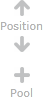
Position
Reorders pools in a process map.
Pool
Adds a pool. Alternatively, select Pool in the Toolbox to add a pool.
- To change the name of the lane, click the Lane header and under Properties, in the Name box, enter a name for the lane.
-
When you click the Lanes header, the following icons appear.
Icon
Name
Description
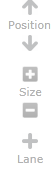
Position
Reorders the lanes in a pool.
Size
Increases or decreases the size of a lane.
Lane
Adds a lane to a pool. Alternatively, select Lane in the Toolbox.
- Drag the activities to the lanes, as needed.
- Create communication links among different pools and processes. See Link pools using a message flow.