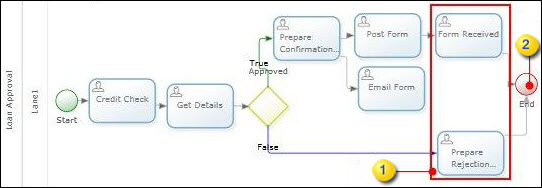Configure the advanced properties of an end node
- On the Extended Properties page of the End node, click the Advanced tab.
-
To specify the average probability of an execution path leading to
a node becoming active, enter the
Activation Probability.
Note Use the Activation Probability property to simulate a real-time scenario to accurately simulate the flow into parallel nodes. See Create a simulation for more information. (Default:100)
- To select an event to execute when the end node becomes available, consume the event in the Available Fire Event box.
-
To define a milestone to achieve when the end node becomes
available, consume the milestone in the
Milestone Available box.
Note End nodes can only have pending milestones.
-
Optionally, associate states to an End node.
- To use the default state for the job when the end node becomes pending, consume the state in the State box.
-
To use the state depending on the origin of the activity,
consume the state in the
State box of the
Origin to associate with a state.
Note When the end node becomes pending, the default state is used for the activity if no origin-specific state is defined.
-
Add dependants to an End node.
-
On the
Dependants list,
select the
Is Dependant check
box for the activities on which the current End node will depend for
completion.
Note To remove the selection, clear the check box for the selected node.
-
To only use the dependant when the path is active, select the
Only When Active
check box for that node.
Once the dependant is set, the process does not complete unless the dependant activity is completed. See the Loan Approval process map.
The Loan Approval process is only completed once the Form Received activity is complete. See Add dependants to an Activity for more information.
-
On the
Dependants list,
select the
Is Dependant check
box for the activities on which the current End node will depend for
completion.