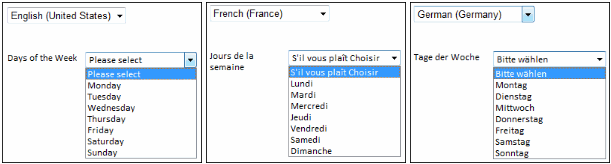Translate a lookup
Create a lookup and translate the items into multiple languages. The content that appears depends on the language selected.
To translate a lookup, define a list for the Default language and then provide translations for those items in other languages.
-
Create a lookup as follows:
- On the Home page, select .
- Consume the Category to use for the new lookup.
- Enter a Name and Description.
- Enter the text to display as a Prompt.
-
In the
Multilingual group, click
Yes, which enables the
Language and
Content options.
The default language is selected.
-
For
Language, click
Configure.
The system displays a list of languages.
- Select the languages to configure.
-
Click
Close
 .
.
The selected languages appear on the Language list.
-
On the
Language list, select a
language for which to translate.
A copy of the default language items and prompt appears for the selected language.
Note-
When you translate, you cannot add or delete items on the lookup of supported languages because the master list controls this information.
-
When you add an item to the master list, the item becomes available to all supported languages.
-
When you delete an item from the master list, the corresponding item is removed from all supported languages.
-
When you delete a supporting language, the translated items are removed from the lookup list.
-
- For Content, select Translate (default).
- Select the items from the Lookup Items list and manually enter the translations.
-
Click
Add
 .
The translated items appear in the list.
.
The translated items appear in the list. - Click Save.