Configure buttons for a Web capture control toolbar
By default, all buttons are displayed on a Web capture toolbar and each button has a specific image.
You can restrict a button from displaying at runtime and display a different image for the button.
- In the properties panel of the Web capture control, click the Configuration tab.
-
Click
Configure for
Toolbar buttons.
The Toolbar buttons popup displays.
-
To restrict a button from displaying at runtime, do the following:
- Select the button from the table.
- Click .
- Clear Show button.
- Click OK.
-
To display a different image for the button, do the following:
- Click the button for which you want to change the image.
- Click .
-
Select
Custom for
Theme and do one of the following:
-
Enter an image name or URL to the image in the Image path box.
Note- The name must match the name in the database for the image to display at runtime.
- For on-premise TotalAgility, the image needs to reside in <Installation location>\Kofax\TotalAgility\Agility.Server.Web\Forms\Images.
- TotalAgility supports all image types.
-
To choose an image from the store, select Load image from store and select an existing image on the Image path list.
-
-
You can allow editing for the following annotations:
Draw highlight,
Draw line,
Draw freehand,
Draw rectangle,
Draw text and
Add sticky note; however you cannot add a new annotation.
- Select the annotation such as Add sticky note for which you want to allow editing at runtime.
- Click .
-
Clear the
Show button.
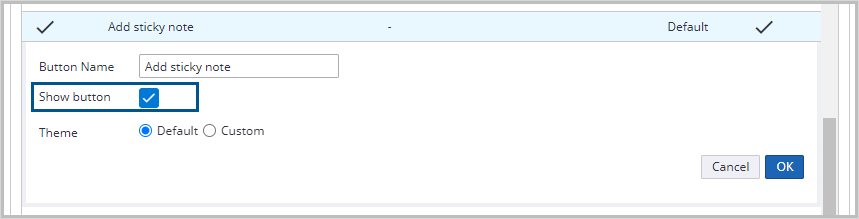
-
Ensure that
Allow edit is selected.
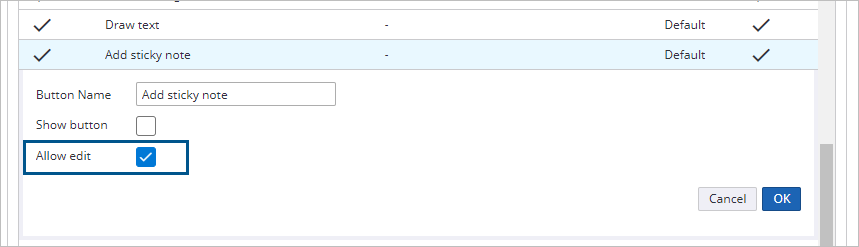
-
Click
OK.
Note At runtime, you can select an existing annotation (in this case Add sticky note) and edit it as needed.
- Click Save.
Display page counter outside of the Web capture control toolbar
You can display the page counter outside of Web capture control toolbar, anywhere on the form.
- Add a label to your form.
- Add an action, such as Same page, to the PageIndexChanged event of the Web capture control.
-
Map the WebCaptureControl.PageCounter property to the label.
When this event is fired, the text of the label is updated with the new page counter value at runtime.