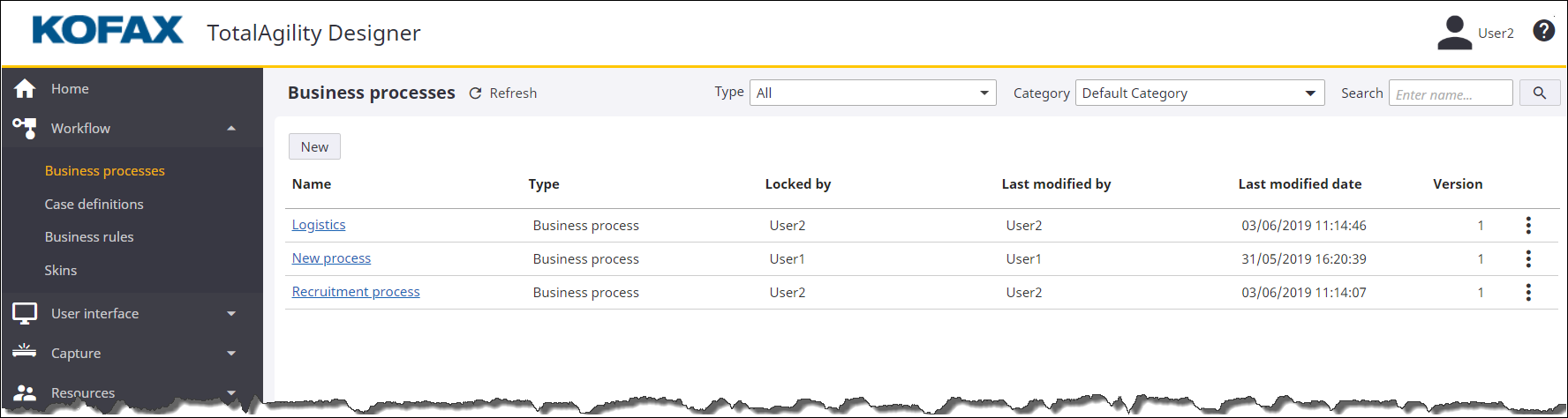List pages
TotalAgility Designer provides a number of list pages to perform operations such as create, copy, modify, and delete.
The list page appears upon selecting a menu on the navigation bar.
A typical list page includes the following elements.
|
New |
Lets you create a new item. |
|
List |
Displays the list of items within the selected category. This list includes the basic information, such as name, type, locked by, last modified by, last modified date, associated template and version relevant to the item. The list is sorted in alphabetical order by name. You can sort the list by any column. You can filter the list by category. When you change the category selection, an updated list within the selected category is displayed. If no items exist in the selected category, an empty list is displayed. |
|
Refresh |
By default, whenever an item is newly created or if an existing item is renamed, the list page is automatically refreshed. When multiple users are working on the same menu item, for example, multiple users are creating forms, click Refresh to refresh the list page. |
|
Category |
Displays the list of categories that the logged-on user has access to. The user's working category is selected by default. In a list page search and also when selecting the controls, you can set the category to All. Note All option is not displayed on the Category list when creating or modifying an artifact.
|
|
Search |
Lets you locate an item by name. On entering the search criteria (item name) and clicking , items belonging to the criteria are displayed. If no items related to search criteria exist, then an empty list is displayed. On clearing the search criteria, all the items from the working category are displayed. |
|
|
Lets you open the context menu for an item, as appropriate. The context menu provides actions, such as delete and copy, relevant to the item. |
|
|
Indicates that the loading is in progress and is specifically helpful when the list is large. This indicator appears while the list is loading. |