Use Process and Administrator password for File import
You can enable user access control for Message Connector monitoring and configuration interfaces when configuring import sources in TotalAgility.
This example illustrates the use of process password and administrator password fields while configuring a file type of import source.
Message Connector configuration
To enable user access control, do the following in Message Connector Configuration:
-
On the
Security options tab, configure the following fields:
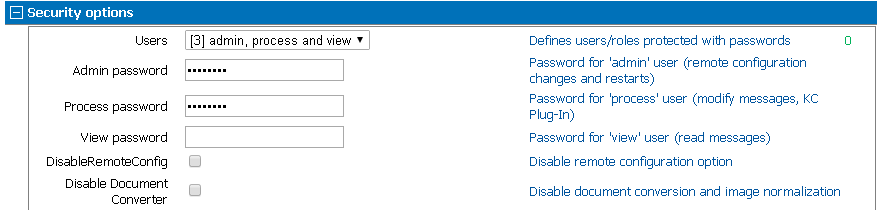
-
Users: Select the users to provide the access control and provide
the passwords for the selected users:
-
[0] no password protection: No restriction on user access.
-
[1] admin
-
[2] admin and process
-
[3] admin, process and view
-
-
Process password: The password for the process user. This password
controls the import of documents in Message Connector and display of
Passive Inputs
in Message Connector Monitor. - Admin password: The password for the admin user. This password restricts the remote configuration of Message Connector without appropriate authentication.
Note If you configureView password
in Message Connector Configuration, you will be prompted to enter this password at the time of opening the Message Connector Monitor window. -
Users: Select the users to provide the access control and provide
the passwords for the selected users:
- Click Save.
TotalAgility configuration
Do the following in TotalAgility Designer:
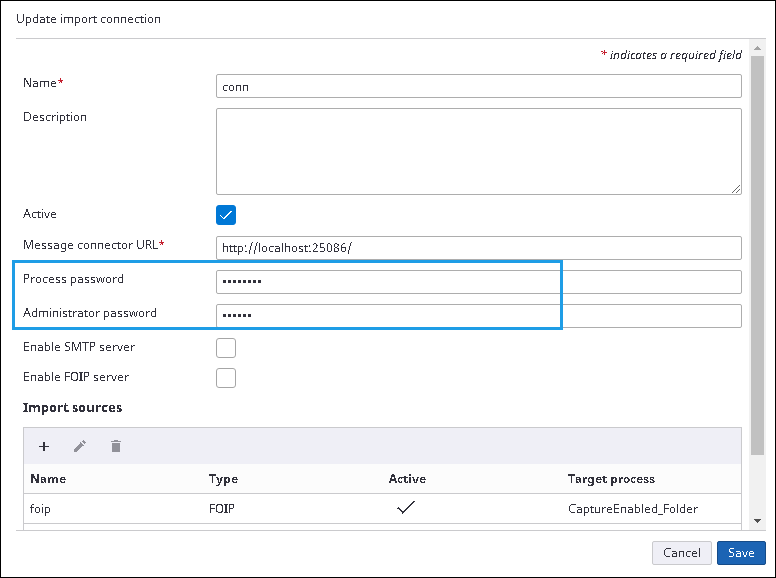
-
Navigate to
.
The Import settings page appears.
- Enter a Name for the import connection.
- Click New. The New import connection dialog box is displayed.
- Optional. Enter a Description for the import connection.
- By default, the import connection is Active.
- Enter the Message connector URL for the new import connection.
-
In the
Process password field, enter the same password which you have specified in
the
Process password field of
Security options tab in Message Connector Configuration.
If you do not configure the same password in TotalAgility, the following issues are observed:
-
Message Connector does not poll and import documents.
-
Passive inputs are not visible in Message Connector Monitor.

Note If you have not configured theProcess password
field in Message Connector Configuration, leave this field blank in TotalAgility. -
-
In the
Administrator password field, enter the same password which you have
specified in the
Admin password field of
Security options tab in Message Connector Configuration.
-
If you do not configure the same password in TotalAgility, you will not be able to modify Message Connector Configuration remotely without specifying the Admin user credentials.
-
If you have not configured the Admin password field in Message Connector Configuration, leave this field blank in TotalAgility.
-
- Add a File Import source.
- Click Save.
Use case: Restrict remote configuration
To restrict a TotalAgility user for remotely modifying Message Connector Configuration, do the following in Message Connector Configuration:
-
On the Security options tab, select [1] admin in the Users field.
-
Enter a password in the Admin password field.
This will restrict any user to remotely modify Message Connector Configuration. Any user who has access to the Message Connector’s Admin password can only modify the settings.
Use case: Restrict unauthorized polling using an import connection
You can restrict anyone to poll messages from any Message Connector using unless the user has the process password.
Do the following in Message Connector Configuration:
-
On the Security options tab, select [2] admin and process in the Users field.
-
Enter a Process password.
-
Optional. Enter an Admin password.
In TotalAgility Import connection, do not specify the value of the Process password.
This will restrict any user to poll messages in Message Connector.
Any user who has access to the Message Connector’s process password can only specify the password and start the message polling.