View print jobs
The printed jobs lists show information about completed print jobs.
You can view and manage jobs in the Output Manager Print-to-Me jobs list.
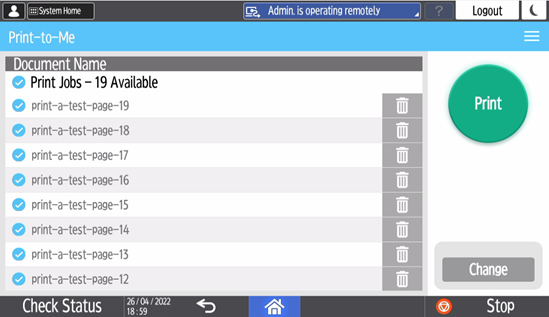
Print settings
The Print Settings screen enables you to select options for the selected print job. This screen is available when ControlSuite is used with Output Manager and print preferences are set in Output Manager. These available settings depend on the device features and options.
The following options are available:
| Button | Description |
|---|---|
|
Prints the selected job in the list. |
|
| Change |
Change the print preferences of selected print job. |
When there are additional screens of settings to view, use the scroll bar.
Click the menu button ( ) to display additional options, depending on your configuration:
) to display additional options, depending on your configuration:
- Delete
- Deletes a selected print job.
- Job Details
- Provides additional details about a selected print job.
- Print & Save
- Releases the selected print job to the device.
- Refresh
- Updates the list of print jobs.
To exit the Print Settings screen and return to Print-to-Me, click the Back button.
Print Job Details
When you select one or more print jobs, you can select Jobs Details to view the Print Jobs Details screen. The screen displays information about the job or jobs you selected:
- Document name
- Name of the file and the application used to create it.
- Estimated Total Job Cost
- An estimated cost for the print job.
- Number of Copies
- Number of copies to print.
- Amount of Pages
- Number of pages in the job.
- Color or Mono
- Yes for color or No for monochrome.
- Date (UTC)
- Date and time when the job was submitted.
- Username
- User who submitted the job.
If you selected more than one job, tap the page buttons at the bottom to view details for the other selected jobs.
