Enable the billing code prompt
If billing codes are enabled on the Equitrac Server, you can determine when the billing code prompt appears to the user on the device. There are two options: after user identification and at job release.
-
Open Web System Manager, and go to and under User Interaction, click
Session Flow.
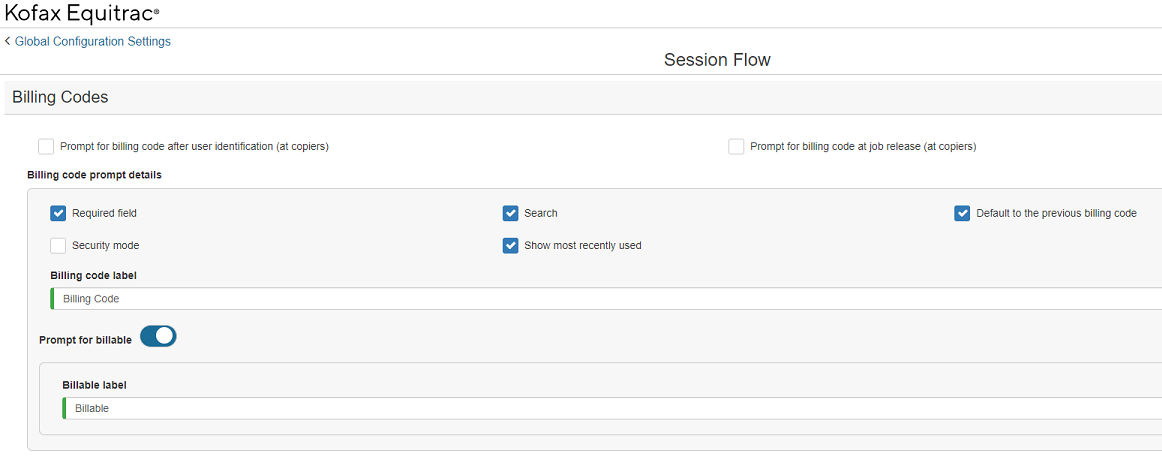
-
Select one or both billing code prompts.
- Prompt for billing code after user identification (at copiers) - Typically used in workflows where only copy and scan are used. The billing code screen appears right after the user logs in, and before they can access any copier function (including copy, fax, scan, and job release).
- Prompt for billing code at job release (at copiers) - Used to set billing code behavior on legacy devices, this causes the billing code screen to appear after the user logs in, and again when they release one or more print jobs on the Print-to-Me screen. In the Ricoh PCC, this setting is ignored. You can set up a similar prompt for the billing code at job release within the workflow. For more information, refer to the information about configuring workflows in the Equitrac section of the ControlSuite help.
- Click OK to save any changes.
You can override these server-side billing code prompts on a per device basis. Go to and select the embedded device to open its properties dialog box. Select either Default, Prompt or Do not prompt from the Prompt for billing code list.
