Using Follow-You Printing
Users can use Follow-You Printing to release documents held in the print queue associated with the user’s account from any device within a predefined pull group, which is connected to the particular print server. Multi-Server Follow-You Printing allows users to select any remote print server accessible to the device within a predefined pull group, and pull documents for printing. This is useful if the user has printed documents to different print servers, and wants to print them at the same device.
To release a secure document, do the following;
- On the Login screen, enter your user credentials or swipe your card.
- From the Login screen, press Login.
- Select Follow-You from the device main menu.
- If Equitrac is configured to prompt for a release key on the device, the Release Key screen opens. Enter the release key and click Next.
- The Follow-You Printing screen opens, displaying a list of documents held in the secure print queue for the logged-in user.
- From the Follow-You Printing screen, you can use the on-screen buttons to perform the following functions.
- Select from the following options:
- Copies – sets how many copies of the document to print.
- Force Monochrome – forces a color job to print in black & white.
See the Kofax Equitrac Administration Help
file to configure release keys.
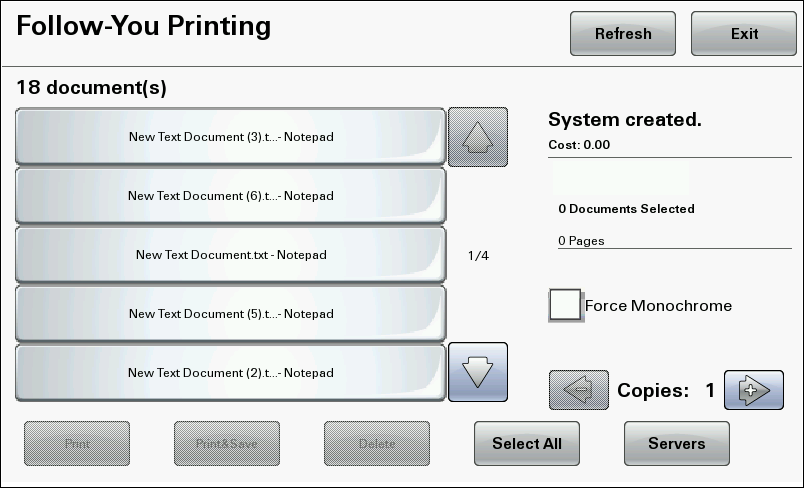
| Button | Function |
|---|---|
| Select one or more documents in the list, then press Print to release the documents and delete them from the list. | |
| Print & Save | Select one or more documents in the list, then press Print to release the documents but retain them in the list. |
| Delete | Select one or more documents in the list, then press Delete to remove the jobs from the queue without printing them, and not be charged. |
| Select all | Selects all the jobs in the document list. When one or more documents are selected, the button changes to Clear all to clear the selected documents. |
| Refresh | Checks the DCE server to determine if any new jobs are available, and updates the document list accordingly. |
| Servers | If your configuration supports multi-server Follow-You Printing, you can select documents on other servers and pull them to this device to print. Press Servers to display a list of print servers. Select the new server and press Done to see a new list of documents. See Using multi-server Follow-You Printing. |
| Exit | Exits the Follow-You printing screen, and returns to the main menu. |
